What Is an SEO Audit?
An SEO audit is the process of identifying problems or errors that can prevent your site from ranking on Google and other search engines. Multiple parts make up an SEO audit, including:
- Making sure your site is being correctly crawled, indexed, and rendered by Google
- Checking your website for on-page SEO problems
- Examining your off-page SEO for potential issues on others’ sites that relate/link back to your site
- Verifying that your site has a good user experience (for both mobile and desktop users)
- Keyword-optimizing your content
- Combing your website for duplicate or thin content
- Setting up and maintaining comprehensive reporting to track your website’s performance
Why Are SEO Audits Important?
SEO audits are crucial to help your site and business avoid:
- Losing out on organic traffic due to site health issues
- Losing out on sales opportunities or losing the competitive edge to other brands
- Having your site improperly indexed (meaning searchers won’t be able to find it)
- Facing penalties from Google for toxic backlinks
In short, auditing your site can reveal problems that may be costing you traffic and sales.
Performing an SEO Audit: The Tools You Need
The good news is that you don’t need many SEO tools to perform an SEO audit successfully.
Throughout the audit process, we will be using five main tools:
- Semrush Site Audit Tool — This is a comprehensive, top-down look at your site’s performance. We will get into the Site Audit tool in detail next
- Google Analytics — Google Analytics provides metrics and data about your site performance in their search engine
- Google Search Console — Google Search Console lets you see if your site is indexed correctly and how it is appearing in the SERP
- Google PageSpeed Insights — PageSpeed Insights measures the page performance of your site for both mobile and desktop platforms
- Google Schema Markup Testing Tool — If you’re building schema for your site (which we will get into in a bit), you’ll want to make sure that the code is created correctly without errors. The Google Schema Markup Testing tool allows you to test and verify that your schema is error-free
How to Do an SEO Audit
Before you start working through the audit process, go ahead and run a site crawl with a site auditing tool. We have a free version of our Site Audit tool that can get you started, but any site audit tool you are comfortable using should work.
We will be referring to insights from this report as we work through each step, and depending upon the size of your site, it can take a bit of time to complete.
- Head to the Site Audit tool
- Click ‘Set up’ next to an existing project or ‘Add new project’ at the top right of your screen
- Fill out site audit settings—basic settings include ‘Limit of checked pages’ and ‘Crawl source’
- You shouldn’t need to edit any settings except the limit of checked pages—this will depend upon the size of your site. In some instances, you may need to remove URL parameters, bypass restrictions, or allow or disallow certain
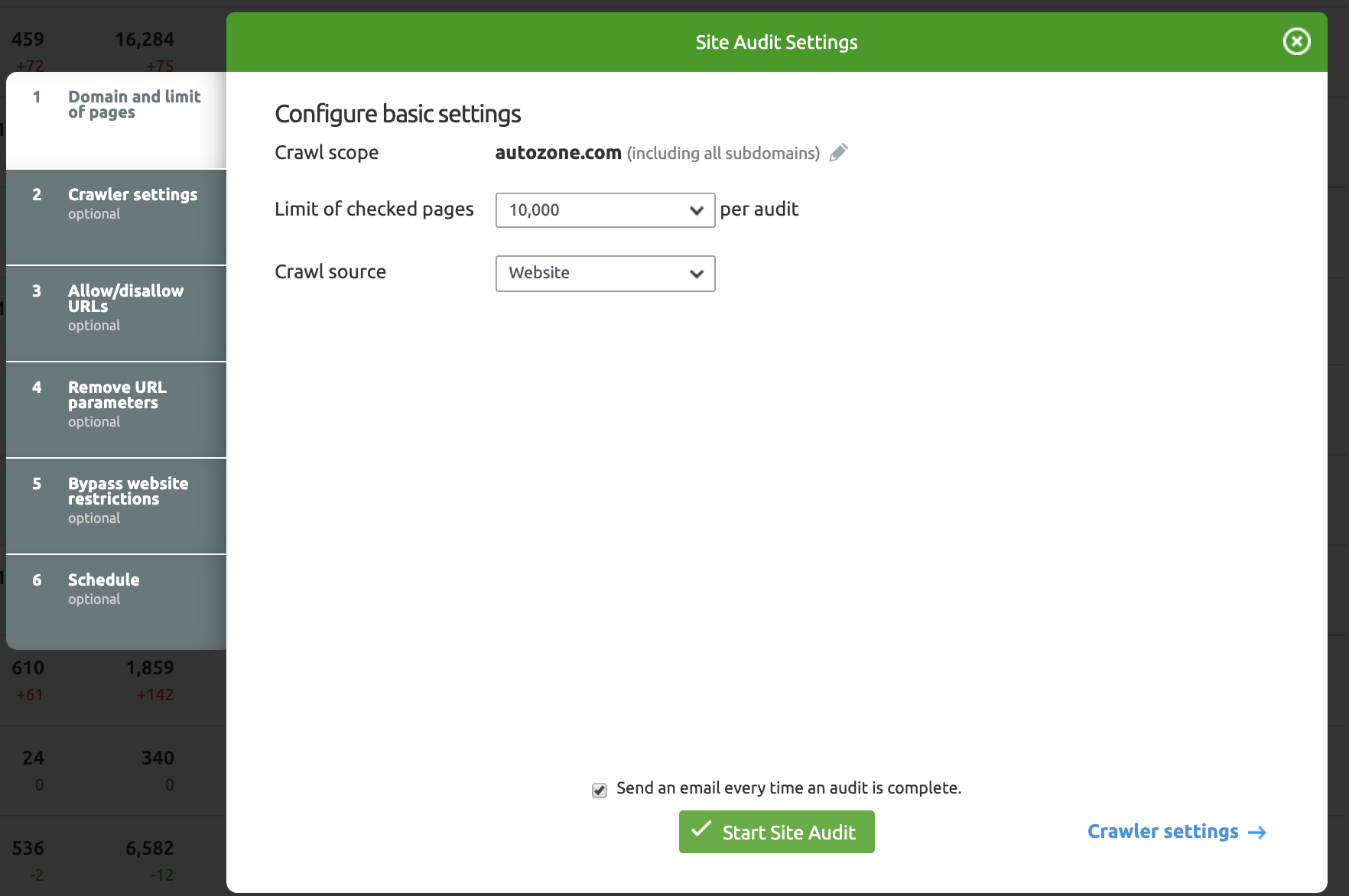
5. Start your site audit and let the crawler run; we will come back to this shortly
If you haven’t already done so, be sure to verify your site in Google Search Console.
Once your site crawl has finished, you will see a dashboard that displays the findings:
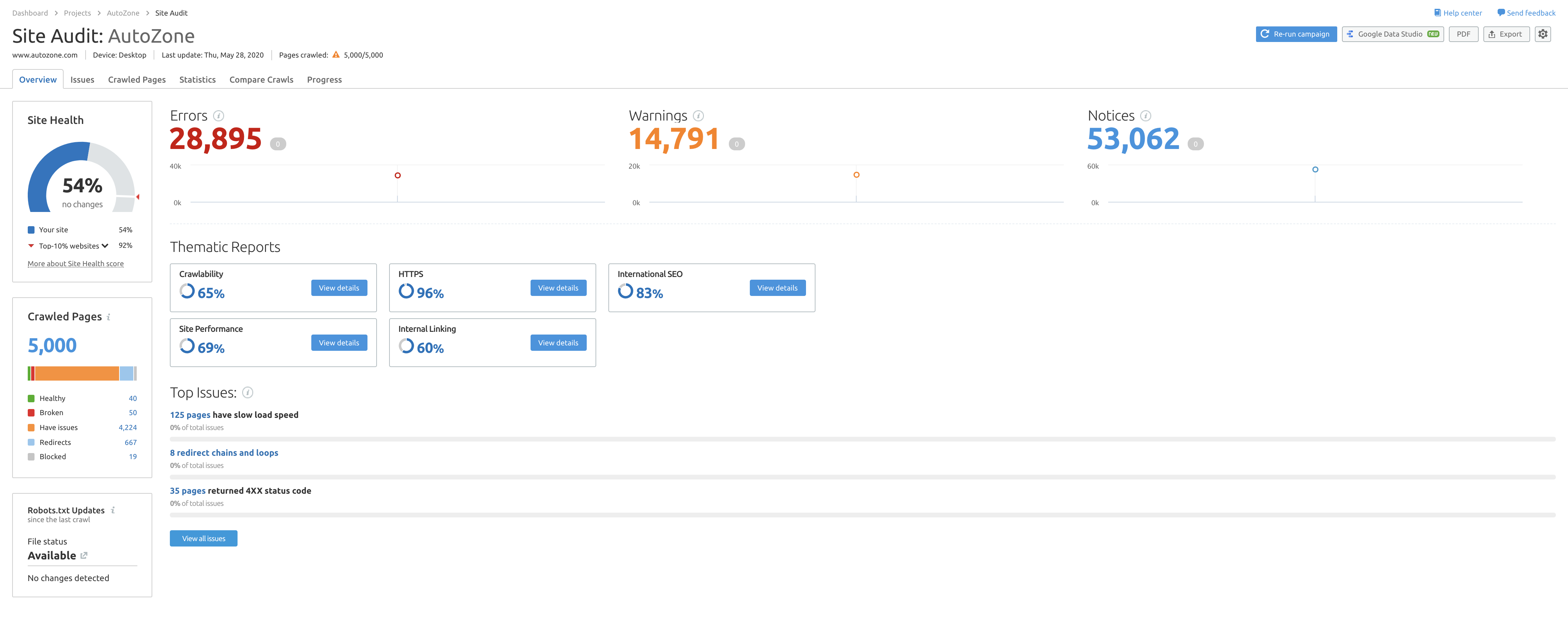
Now that we’ve gone over the basics, let’s cover how to perform a site audit.

SEO Audit Basics—The Things You 100% Must-Check
Let’s kick off the audit with those things that you absolutely must check.
Those potential areas of issue that could prevent your site from being properly crawled and indexed or serious issues that could be causing areas of concern.
1. Benchmark Your Rankings and Understand Your Competitors
Before diving deep into a technical SEO or on-page audit, you need to understand the competition.
Whether you are working on a new site for the first time or are auditing as part of your ongoing strategy, the more you know about what other players in the same space are doing, the better your chance of success.
You need to benchmark your site’s rankings and profile your performance against the competition.
And you can do all of this within the Semrush toolset.
Benchmarking Your Site’s Rankings
If you have not already done so, you need to set up position tracking for your site.
Head over to the Position Tracking tool and create a new project.
You now need to build out your campaign by choosing your location, device, search engine, and language, as well as filling out your full business name.
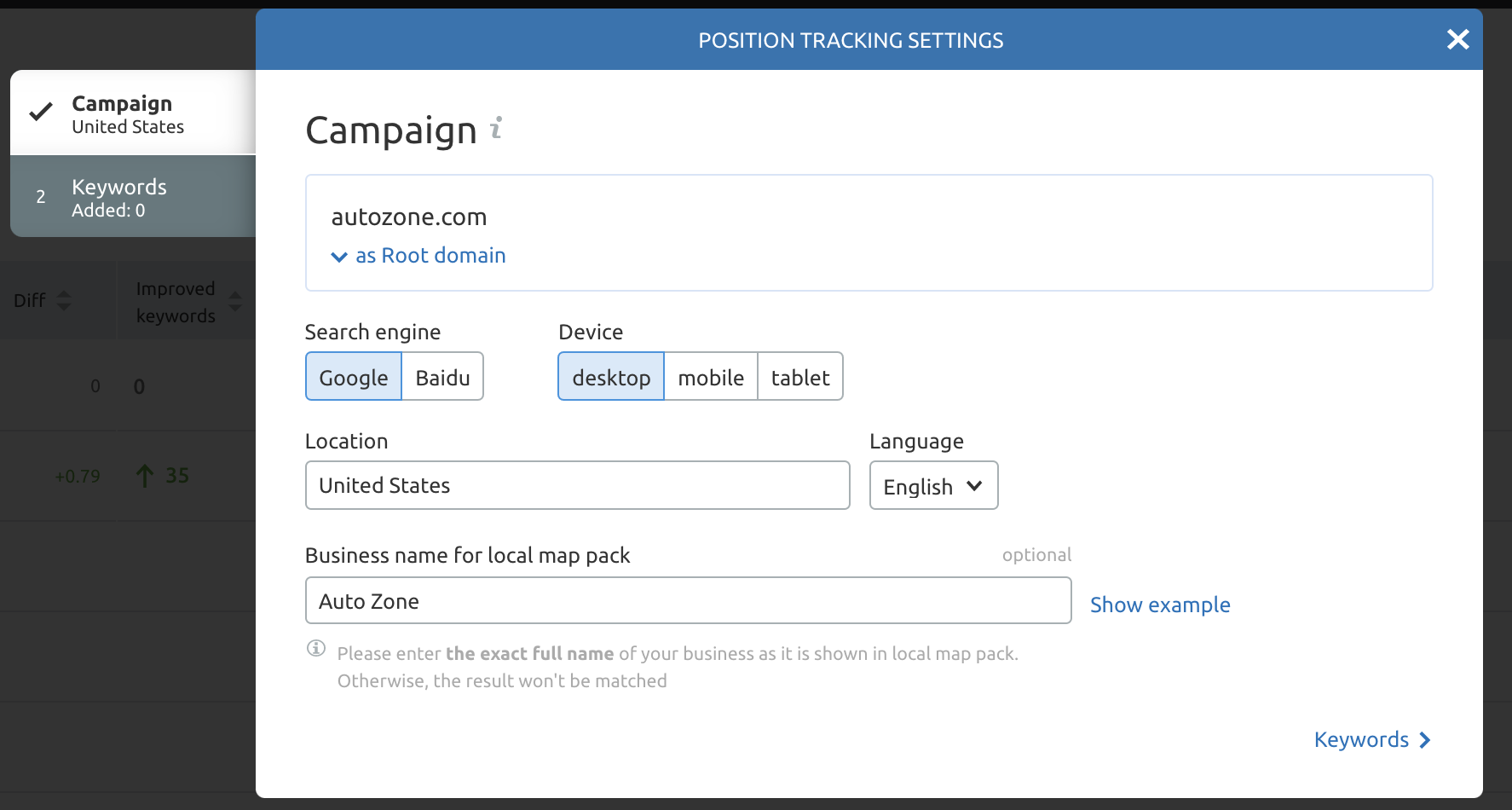
Then it’s time to add in your keywords to track.
There are a few ways to add keywords, either manually, from a campaign, Semrush, or Google Analytics.
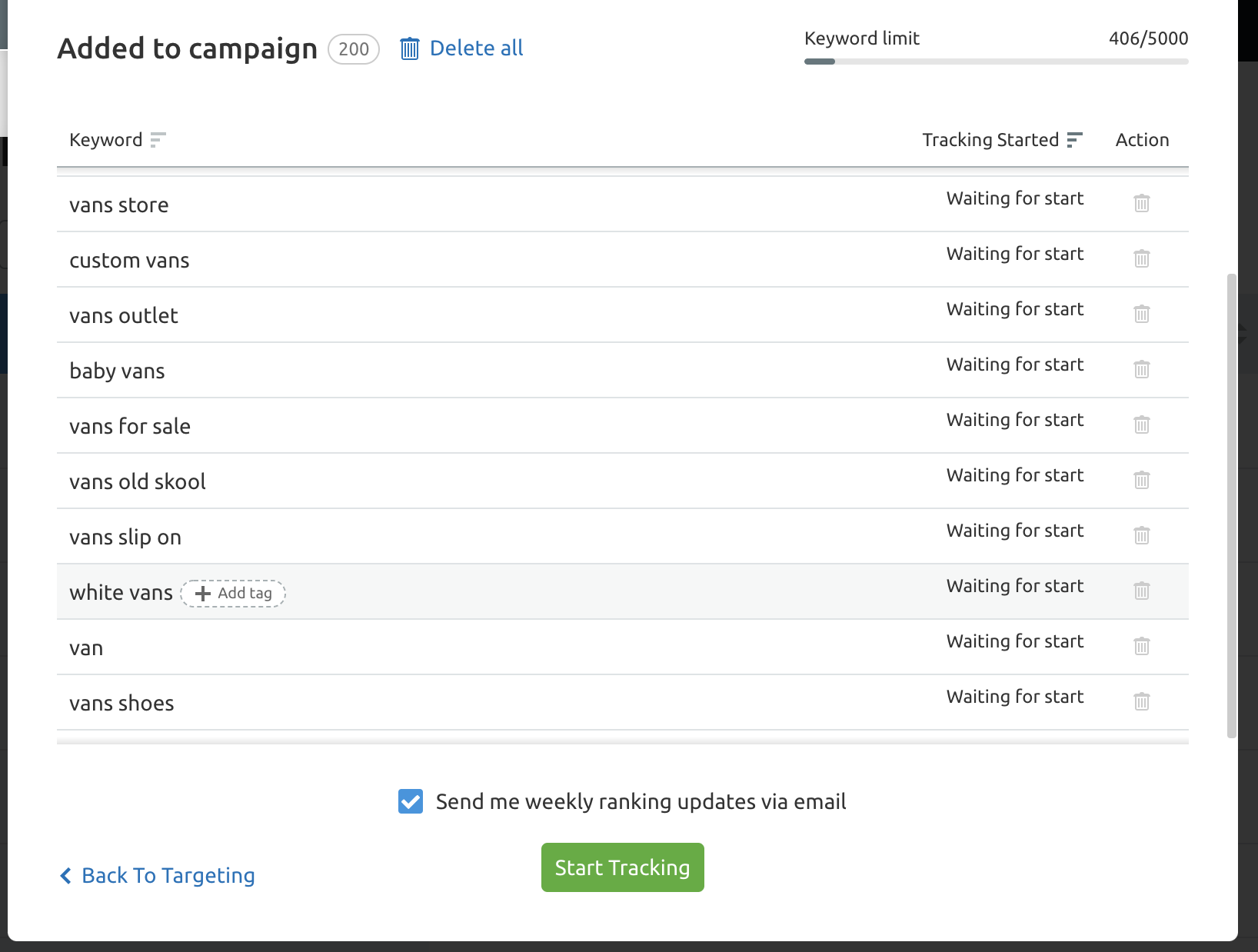
Once you have started tracking, you can see how you rank across the keywords you have entered.
To get an idea of how your competitors stack up for the same keywords, head to the Competitors Discovery report.
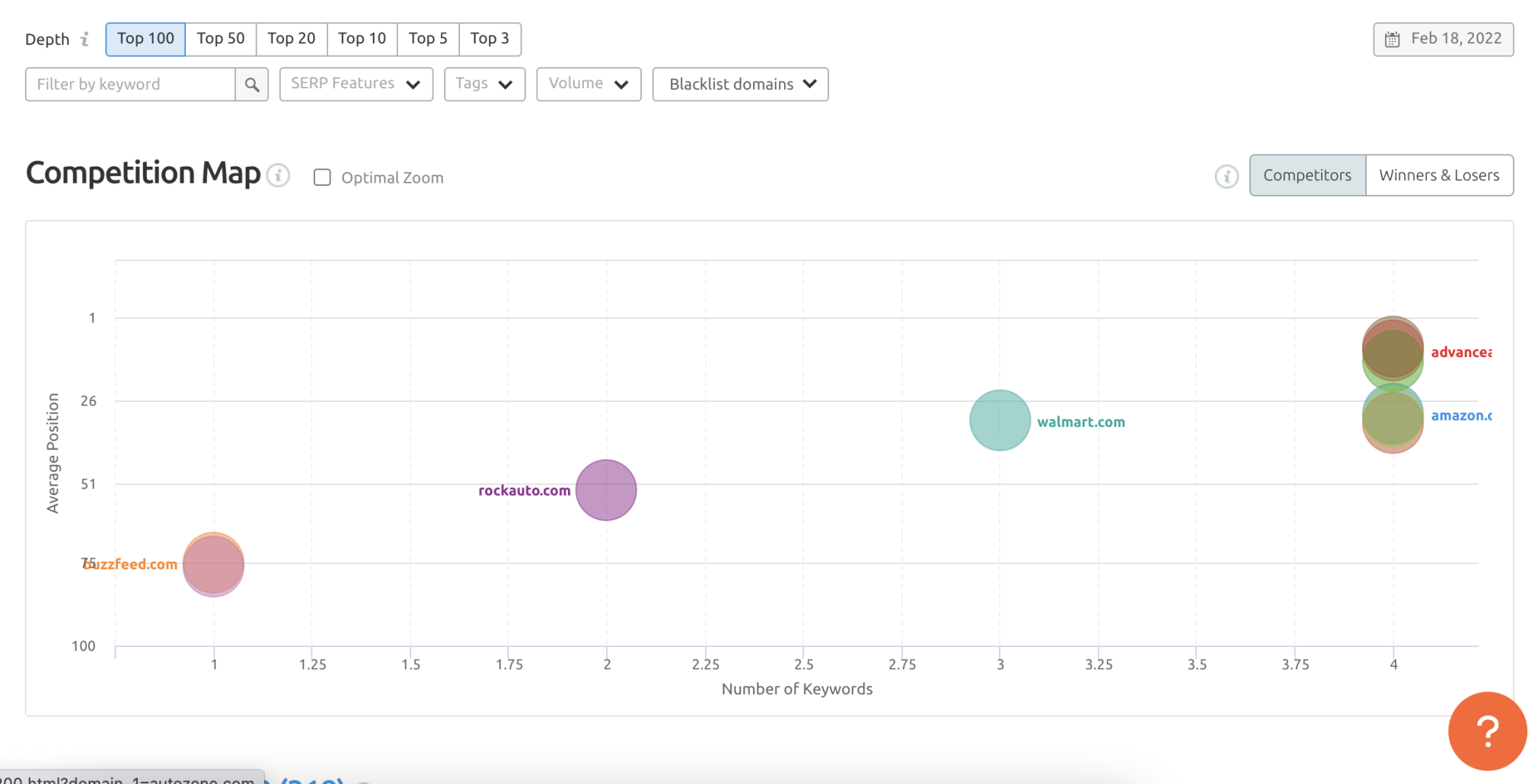
Understanding Your Competitors
Navigate to the Organic Research tool for a more general overview of your competitors.
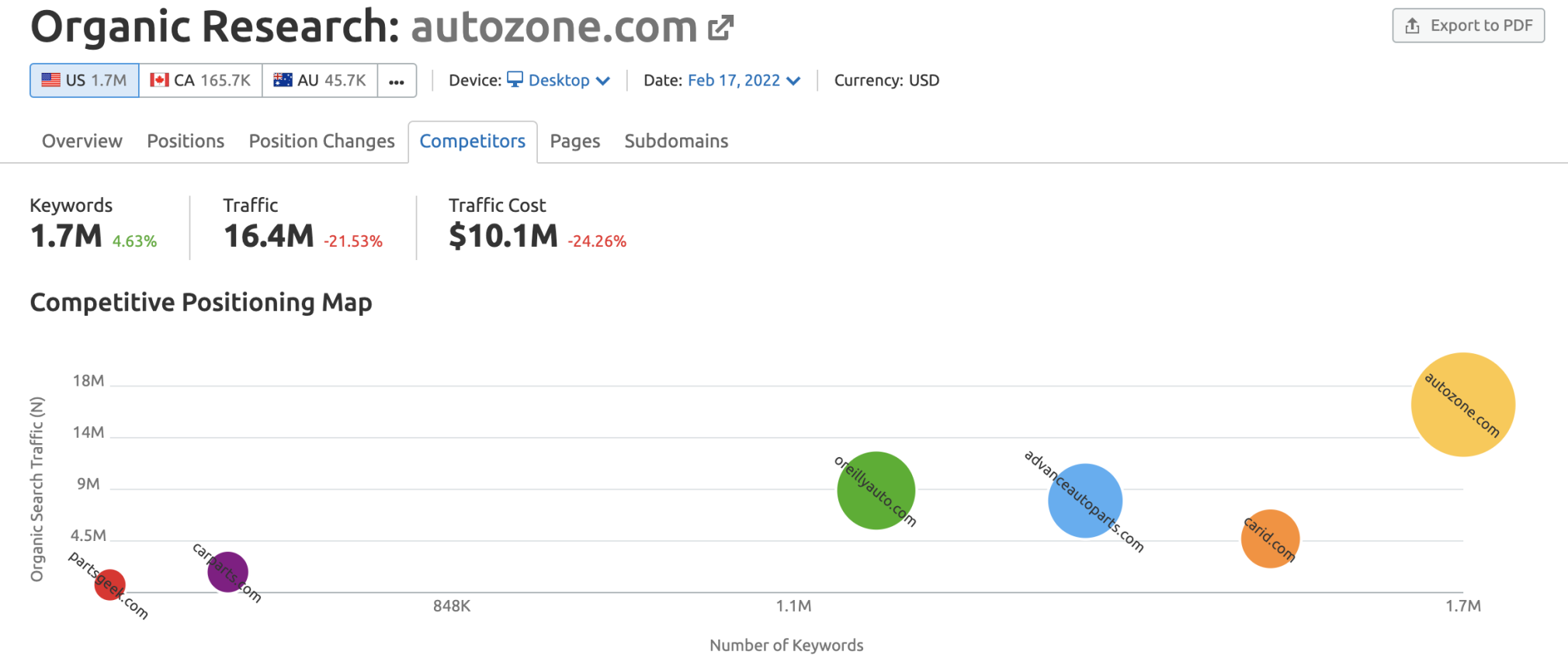
Input your domain and click the ‘Competitors’ tab. It will auto-populate a Competitive Positioning map and show a report on your top 100 competitors based on Competition Level.
Pro tip: Competition Level is a metric calculated based on the number of keywords of each competitor and the number of common keywords of both competitors. Sites with many keywords in common are considered competitors.
2. Check for Duplicate Versions of Your Site in Google’s Index
This is perhaps the most basic check that you can run on your site, but it is essential to ensure that Google is indexing only one version of your site. Confused?
Your site could sit on:
- http://www.domain.com
- http://domain.com
- https://www.domain.com
- https://domain.com
To a user, there is little difference here (except that they may see a warning for a non-secure site in their browser).
To a search engine, these are different versions of the site. Your site should only have a single version indexed, and you need to check for duplicates. Luckily, you can check this easily.
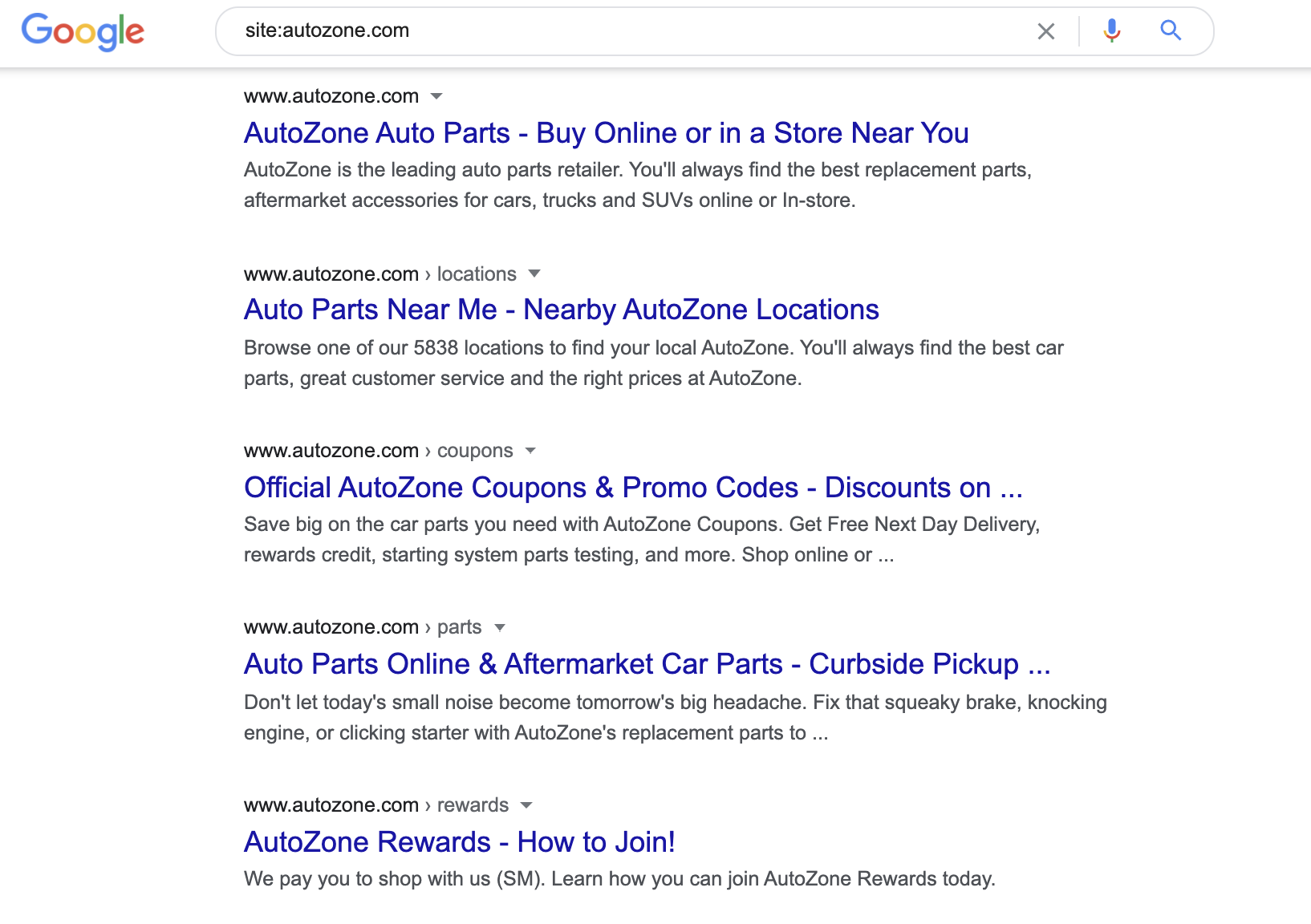
This returns the indexed URLs for your domain.
If you see a mix of site versions, you have a potential issue to address.
The alternative here is to enter each URL version into your browser. You should expect to be redirected to a single version, whichever you use. If not, 301 redirect all versions to a single one.
That said, running a site search is an important thing to do. You will also quickly get an insight into any subdomains being used, and it is not uncommon to also find duplicate site versions on subdomains set up for affiliates.
3. Check Your Site’s Indexed URLs
This is a check that you can run at the same time as the step above, but it warrants its own section.
When you have run a “site: search” on Google, look at the number of indexed URLs.

Occasionally, you will be shocked when you see the number of pages Google has indexed.
If you run an ecommerce store, how many products do you have listed? If you have a simple lead generation site, how many pages and posts have you published in your CMS?
All we are doing here is a quick check—is the number of indexed results what you would expect?
If not, you might be facing an issue with duplicate or thin content pages that need to be addressed.
We will talk about this later in the auditing process, but for now, it’s good to know you can de-index or block certain pages from appearing in the search results by using the Google Search Console Removal tool. Note: these have to be URLs that you own and have registered with Google Search Console.
For example, it is not uncommon for an ecommerce store with 5,000 products to suddenly see hundreds of thousands of indexed URLs—the cause here is usually faceted navigation that is indexable.
On the other hand, if the result is lower than you would expect, you may find that your site isn’t being crawled or indexed as it should be. We will explore this in more detail below.
4. Check for Manual Actions
If your site violates Google’s Webmaster Quality Guidelines, it may receive a manual action from Google.
This used to be referred to as a manual penalty. It means that your site’s rankings will drop and that you won’t be able to rank as highly as you previously were until Google revokes the action. This action can either be at page level or sitewide.
Worst case scenario, your whole site will be deindexed and won’t even rank for your brand name.
You can check if you’ve received a manual action in Search Console. Down the left-hand side menu, you will see a ‘Security and Manual Actions’ tab, and within this, a manual actions link.
Click it, and you’ll land on a page where you’ll see the status.
Hopefully, you can see a green tick that shows that no issues are detected.

If you see an issue listed, take a look at this guide on how to go about resolving it and revoking the manual action.
We also have a helpful guide on navigating and avoiding manual penalties.
5. Analyze Your Site’s Speed
Site speed has been important for a long time.
In 2018, Google rolled out a dedicated Page Speed Update that introduced speed as a mobile ranking factor.
Fast forward to 2021, and Google rolled out their Page Experience Update. These days, as many suspected would be the case, UX is more ingrained in SEO success than ever before.
And what we can’t deny is that speed is critical.
Looking at user behaviors, Google has published data to show that the chance of a user bouncing significantly increases the slower a page loads.

It is more important than ever that your site is fast, both from SEO and UX perspectives.
Head to the Site Performance report from your Site Audit dashboard.
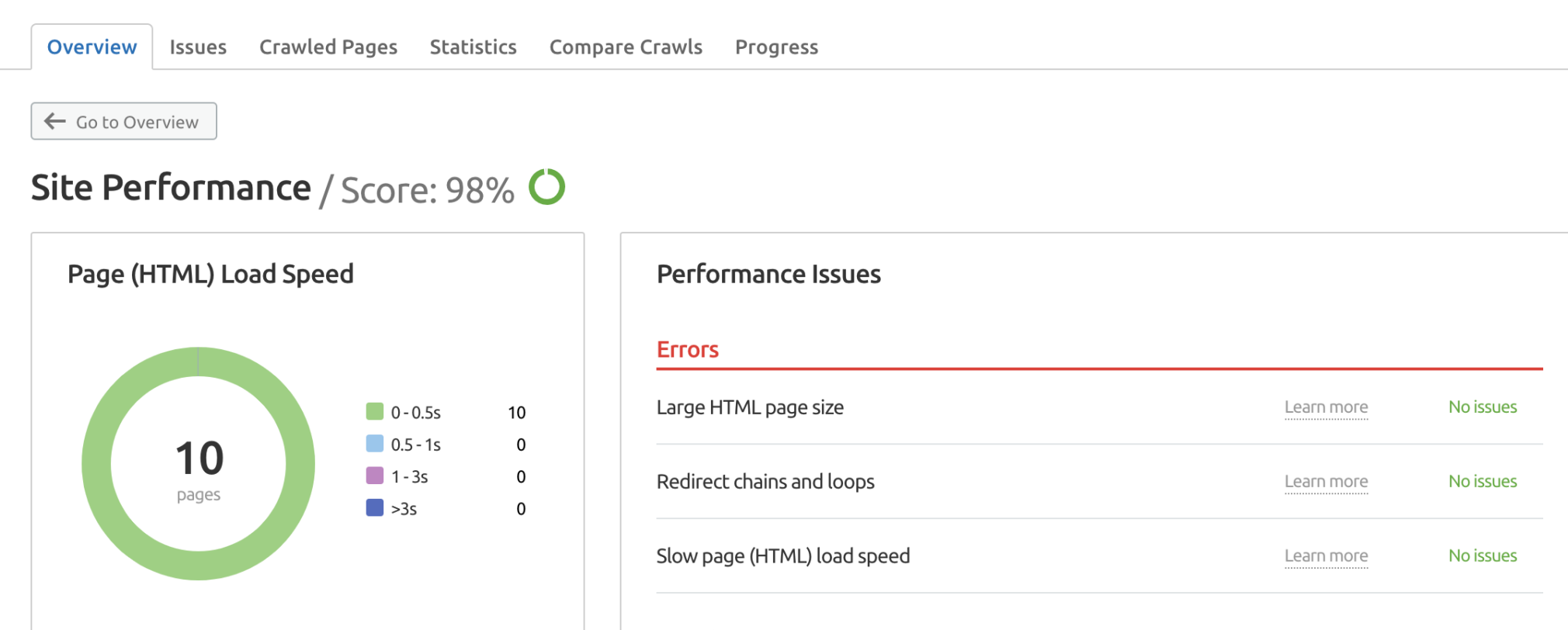
You can also navigate to the Core Web Vitals Report, which will highlight any issues related to Largest Contentful Paint (LCP), Total Blocking Time (TBT), and Cumulative Layout Shift (CLS).
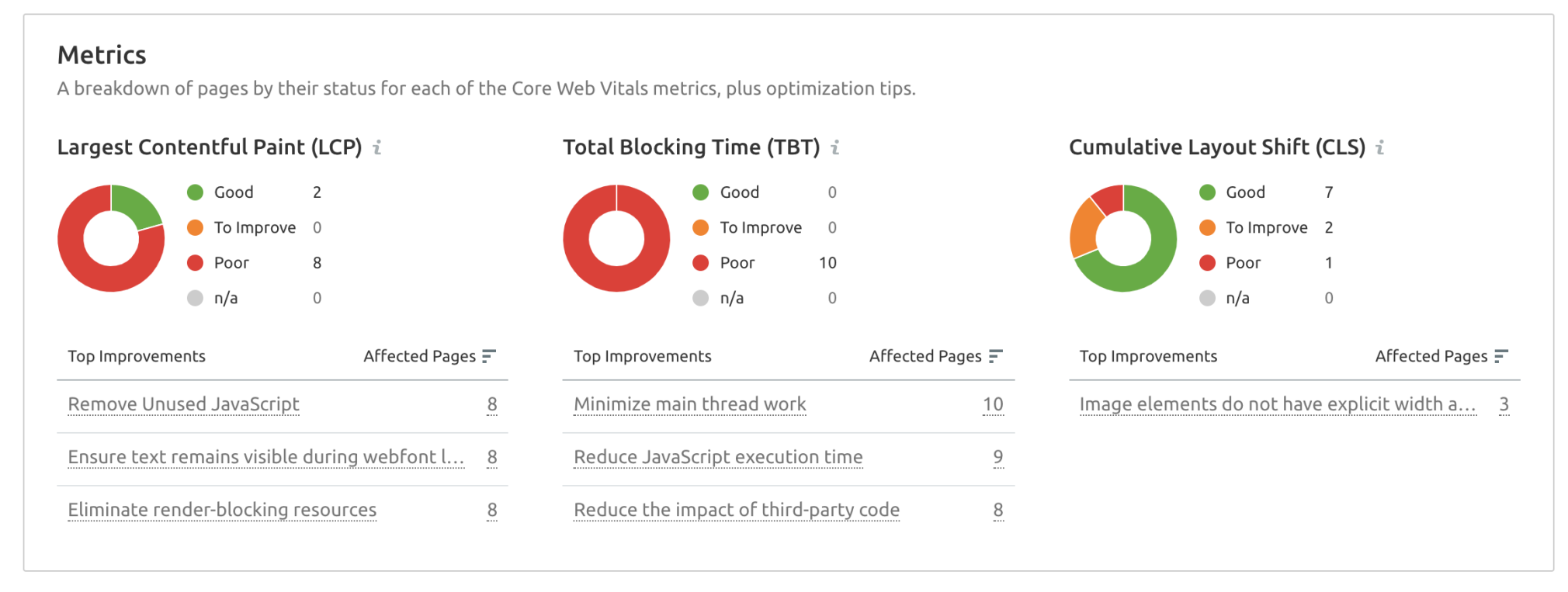
Next, move over to Google PageSpeed Insights to receive recommendations on specific actions to take to see improvements.
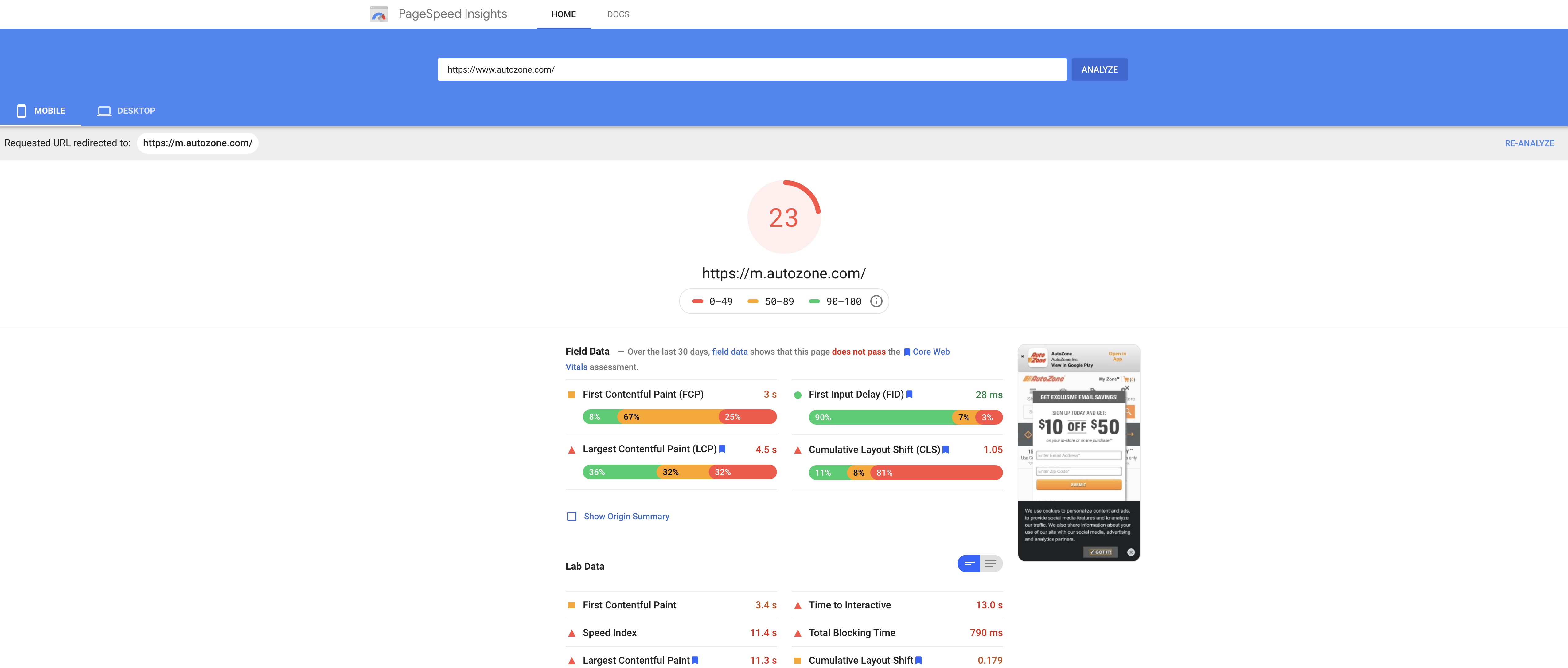
You can also find more recommendations in our guide on how to improve your PageSpeed score.
6. Confirm That Your Site Uses HTTPS
If your site isn’t set up using HTTPS, it’s a wise idea to make the switch. That “S” used to stand for “Socket Security Layer” but is now referred to as “Transport Layer Security.”
Simply put, that “S” is an encrypted version of the HTTP protocol. It adds a layer of cyber security for anyone visiting your website.
Head to the HTTPS report in Site Audit.
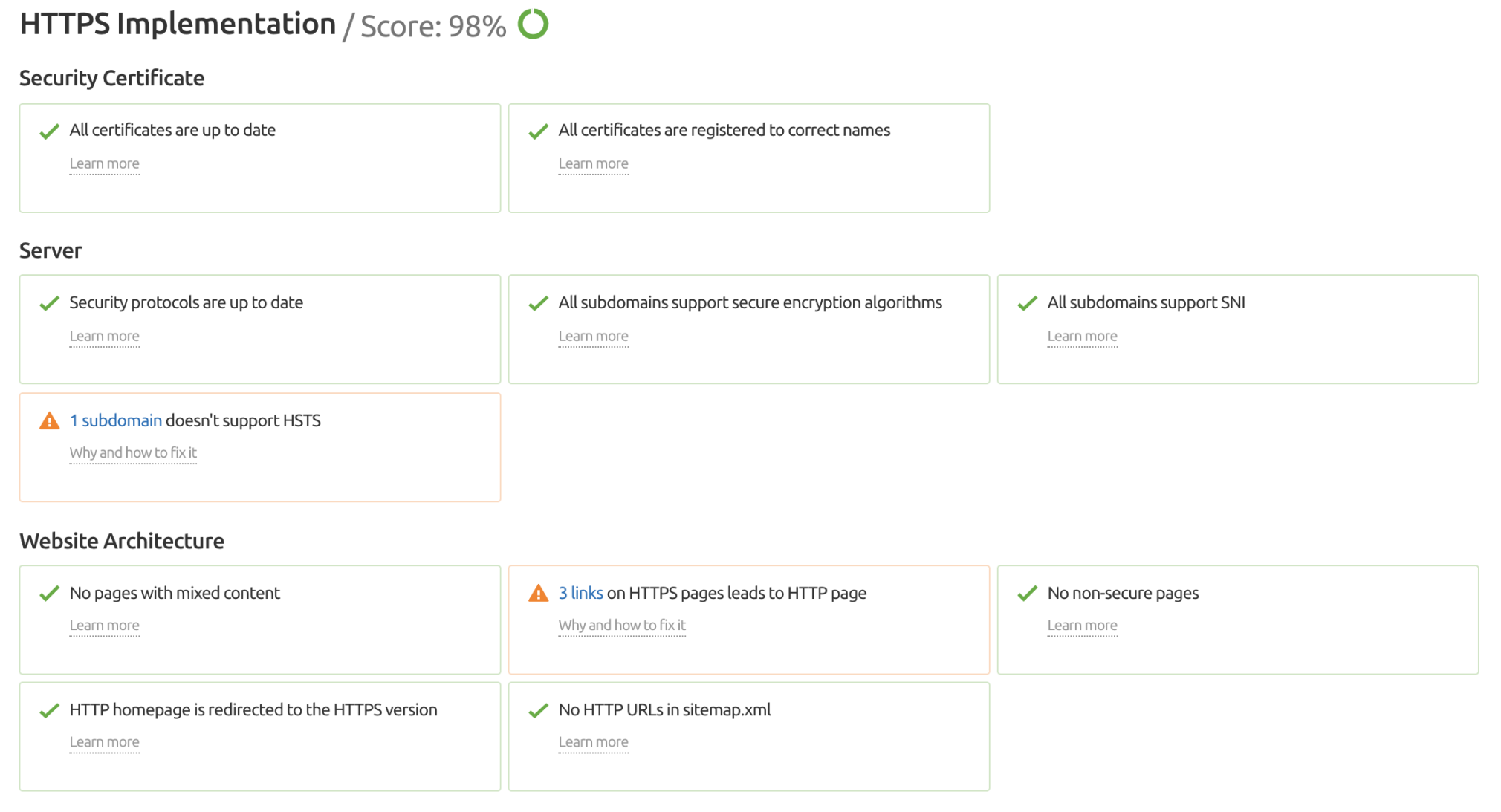
Here, you’ll see a score for your website and a number of potential issues. Take the time to address any problems, or move on to the next step if this page displays only green checkmarks.
Take note that HTTPS has been a ranking signal since 2014, and if your site still runs on HTTP, you need to implement an SSL certificate.
You can do this for free with Let’s Encrypt.
7. Check for Mobile-Friendliness Issues
We live in a mobile-first world, and if your site isn’t mobile-friendly, there’s a good chance that you aren’t putting your user experience first.
Mobile-friendliness has been a ranking factor since 2015. The reality is that most sites are now either responsive or use dedicated mobile-optimized versions, but this doesn’t mean that issues don’t exist.
And even more importantly, as of 2021, mobile-friendliness is part of the Page Experience update.
A handy Google tool called the Mobile-Friendly Test allows you to check the performance of mobile versions of websites.
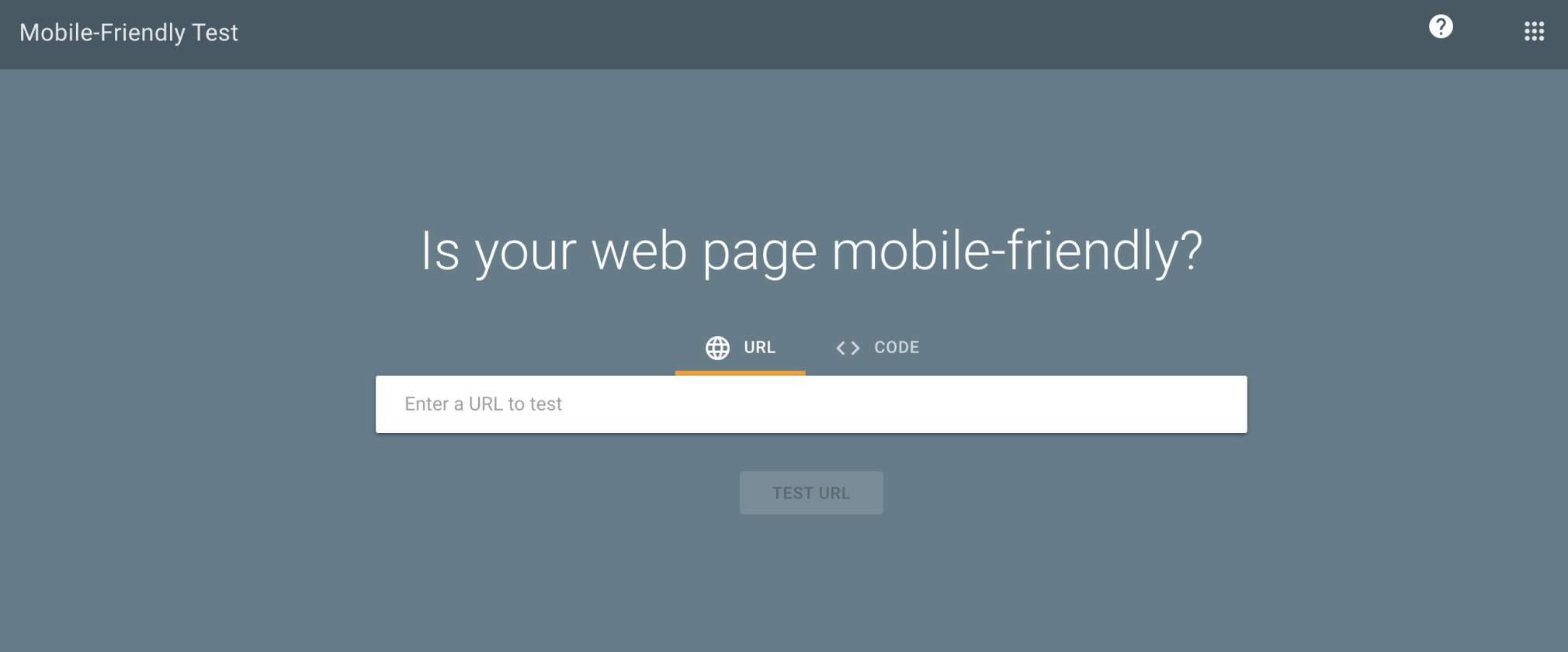
You can also check for any issues in the Mobile Usability section of the Enhancements tab on Search Console.
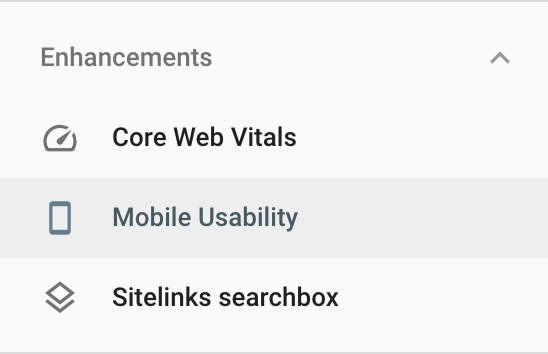
Any issues are highlighted here. Otherwise, you can check off that there are no issues.
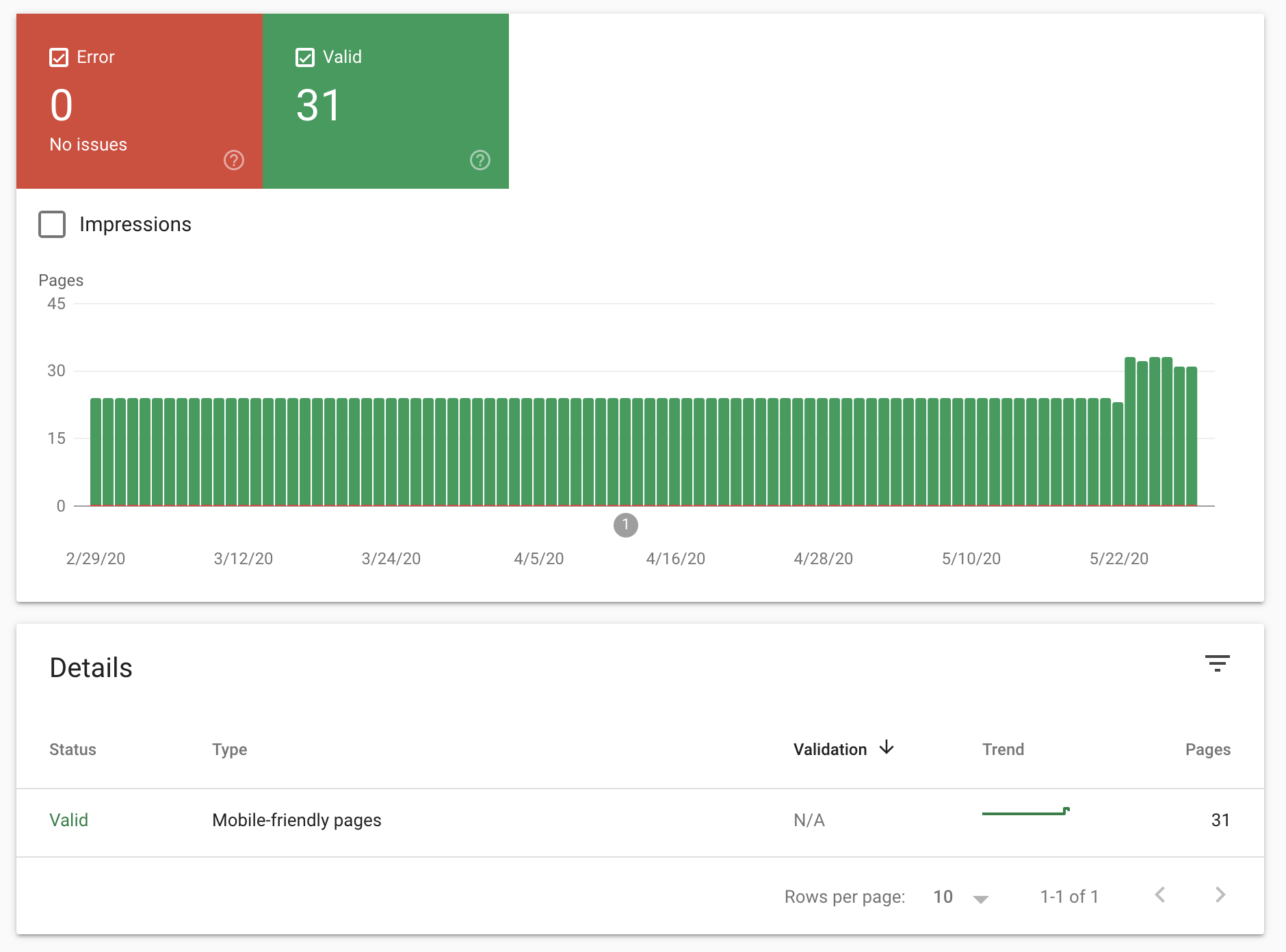
However, you can also stay within Site Audit to check on certain mobile-friendliness issues like AMPs (Accelerated Mobile Pages).
The pages have simplified HTML to speed up loading time.
Navigate to the Crawled Pages report and filter for ‘AMP Links.’ Any issues on your site will pop up.
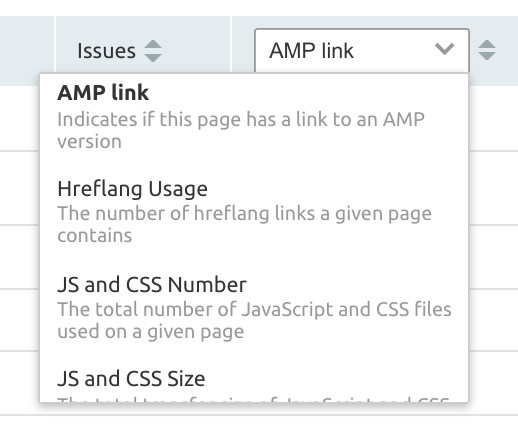
You can also go to the Statistics report to check if your site has any AMPs at all.
It’s important to know if you have multiple versions of a page (as in an AMP and non-AMP) because you’ll need to set up a canonical tag to point to the preferred page.
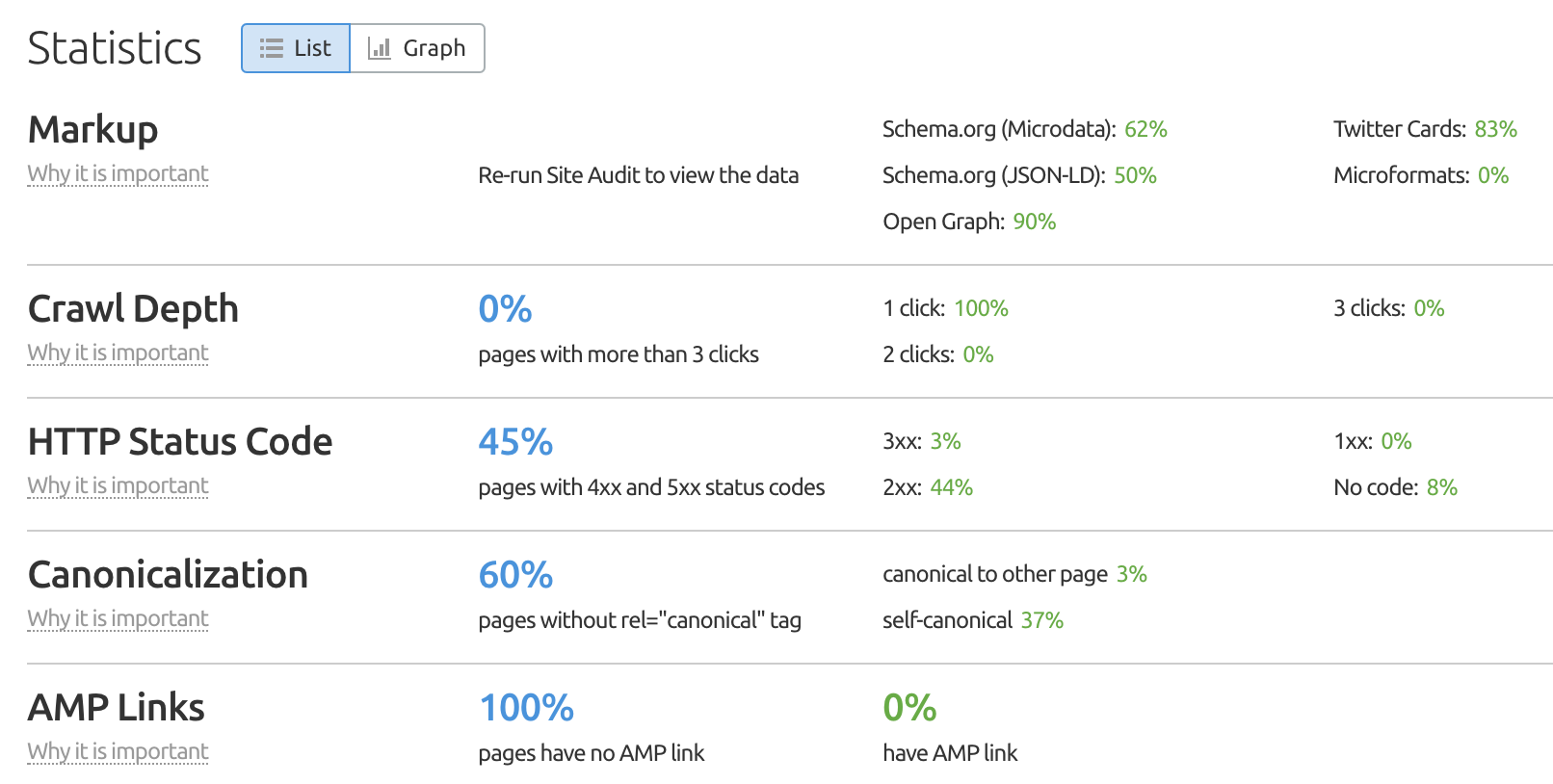
Learn more tips on how to make your site mobile-friendly.
8. Analyze and Resolve Further Indexation Issues
Stay in Google Search Console and head to the Coverage page in the Index tab.
Here, you can gain insight into both coverage errors and excluded pages and see pages that are valid or have warnings.
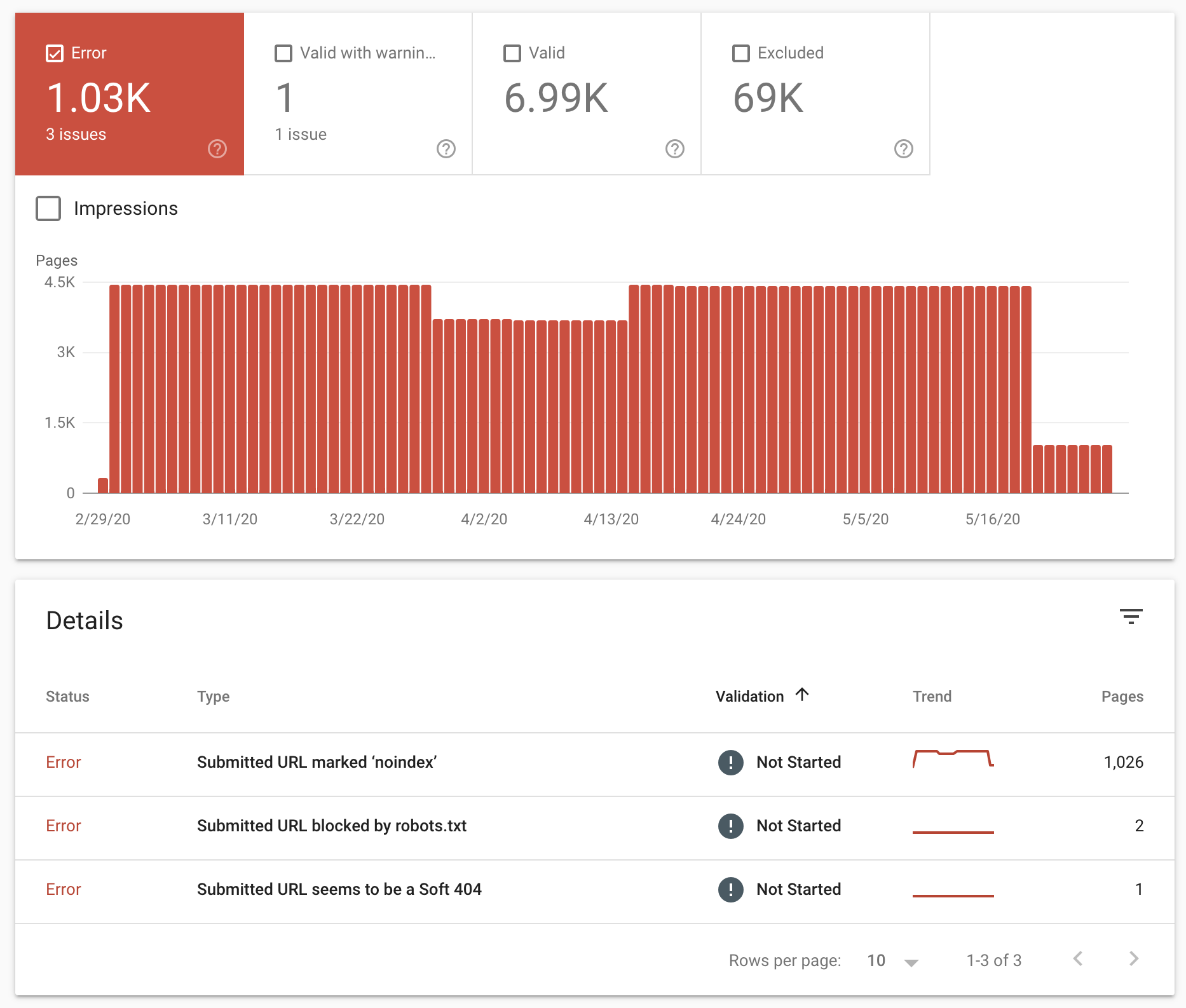
If you see errors here, it means that there are issues possibly preventing your site from being crawled and indexed correctly—you need to address these issues ASAP.
Common errors include:
- Pages that have a noindex attribute and are submitted in a sitemap
- Pages blocked from being crawled in your robots.txt file but are included in a sitemap
- 404 pages that are submitted in a sitemap
If you see errors and have determined the cause, you need to clean these up.
Excluded URLs
In this report, you will also see a list of excluded URLs. These are pages that are not currently in Google’s index and can include:
- Pages excluded with a noindex attribute
- Pages that redirect
- Crawl anomalies
- Canonicalization issues
- Pages that are crawled but not indexed
- Not found (404) errors
- Pages blocked by your robots.txt file
These exclusions can happen for several reasons and don’t always need fixing.
For example, you may have recently migrated to a new site. Due to the migration, redirects would be expected. You might also be blocking faceted navigation using noindex tags.
Analyze the report and act on areas of concern. You can learn more about how to do this here.
9. Understand Your Site’s Page Experience
We have already touched upon Google’s Page Experience update above, specifically about site speed and mobile-friendliness.
In short, user experience is (finally) used as a ranking factor.
Here is what Google had to say:
Today, we’re building on this work and providing an early look at an upcoming Search ranking change that incorporates these page experience metrics. We will introduce a new signal that combines Core Web Vitals with our existing signals for page experience to provide a holistic picture of the quality of a user’s experience on a web page.
Google Webmaster Blog
Notice the mention of Core Web Vitals?
The time has come to include this in your SEO audits. It is something that you will want to be monitoring regularly and acting upon any issue that arises.
But What Are Core Web Vitals?
Web Vitals is an initiative Google launched in May 2020 to provide unified guidance for quality signals essential to delivering a great user experience
As of 2021, Web Vitals are now a ranking factor. The Core Web Vitals that you need to understand are:
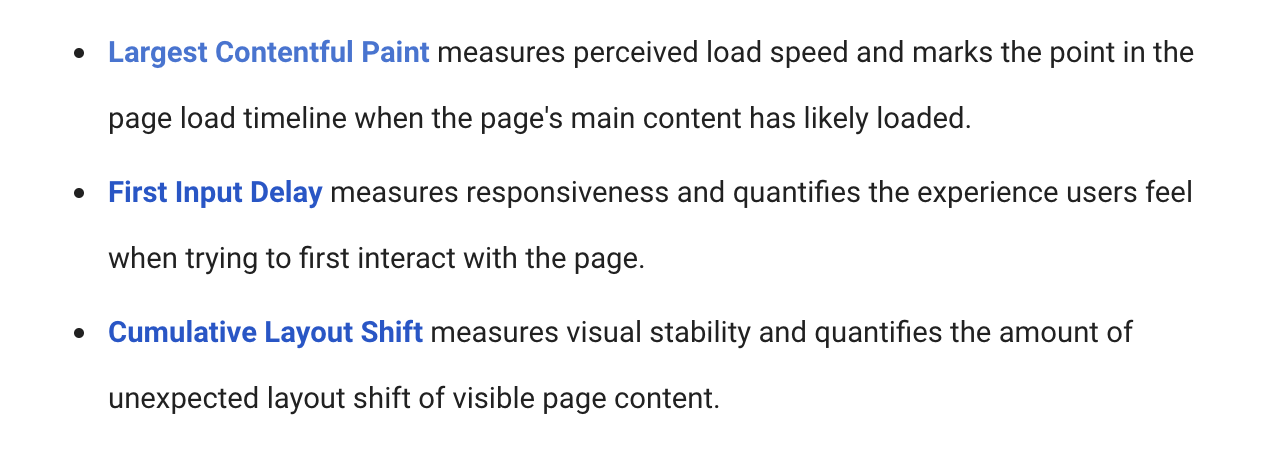
And the good news is that you will now find a report within Search Console that will help you audit these.
You can find this report within the ‘enhancements’ tab.
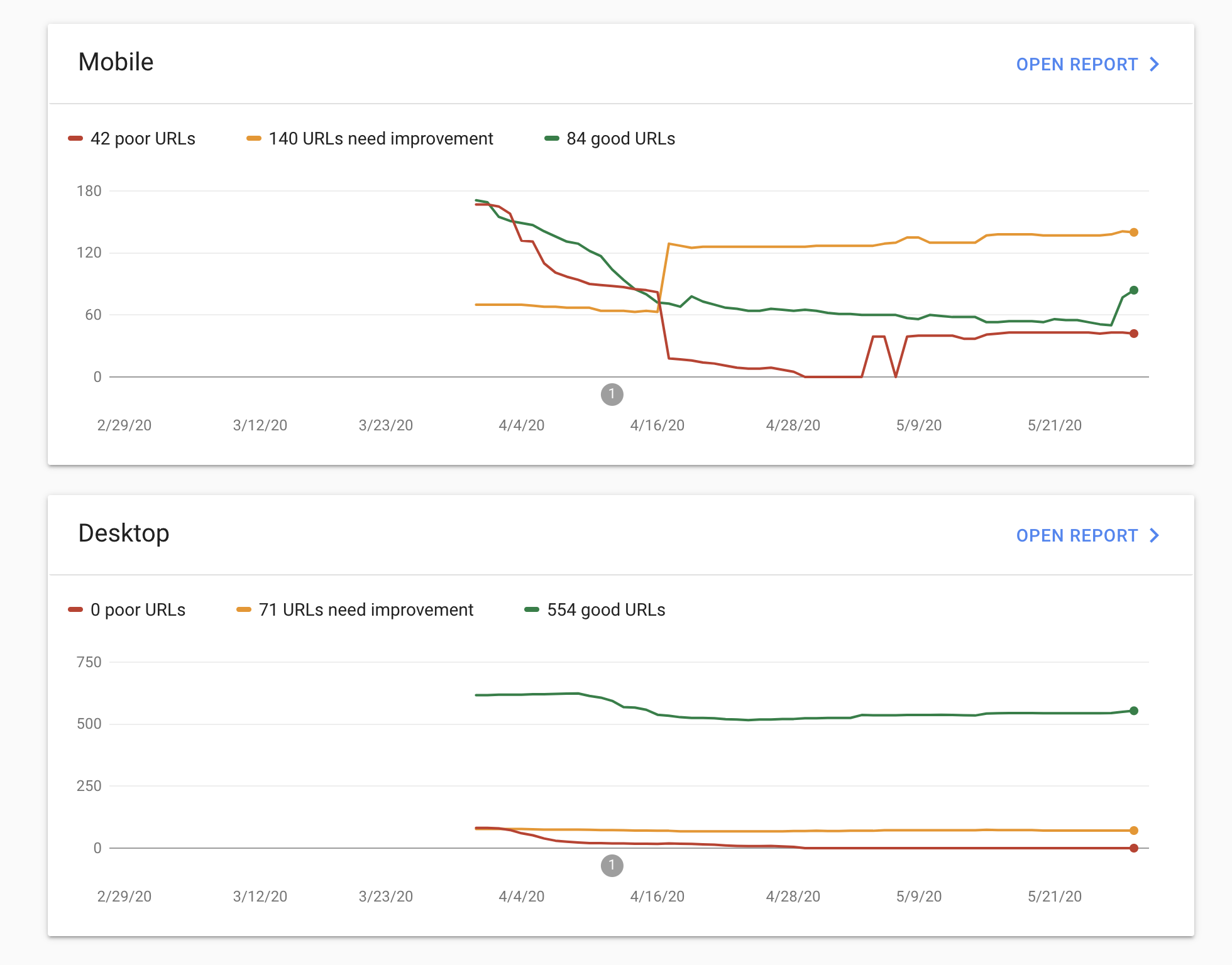
You will see a report that relates to both mobile and desktop, and opening up one of these reports will give detailed insights into the issues that exist in relation to poor URLs and those that need improvement—act on this accordingly.
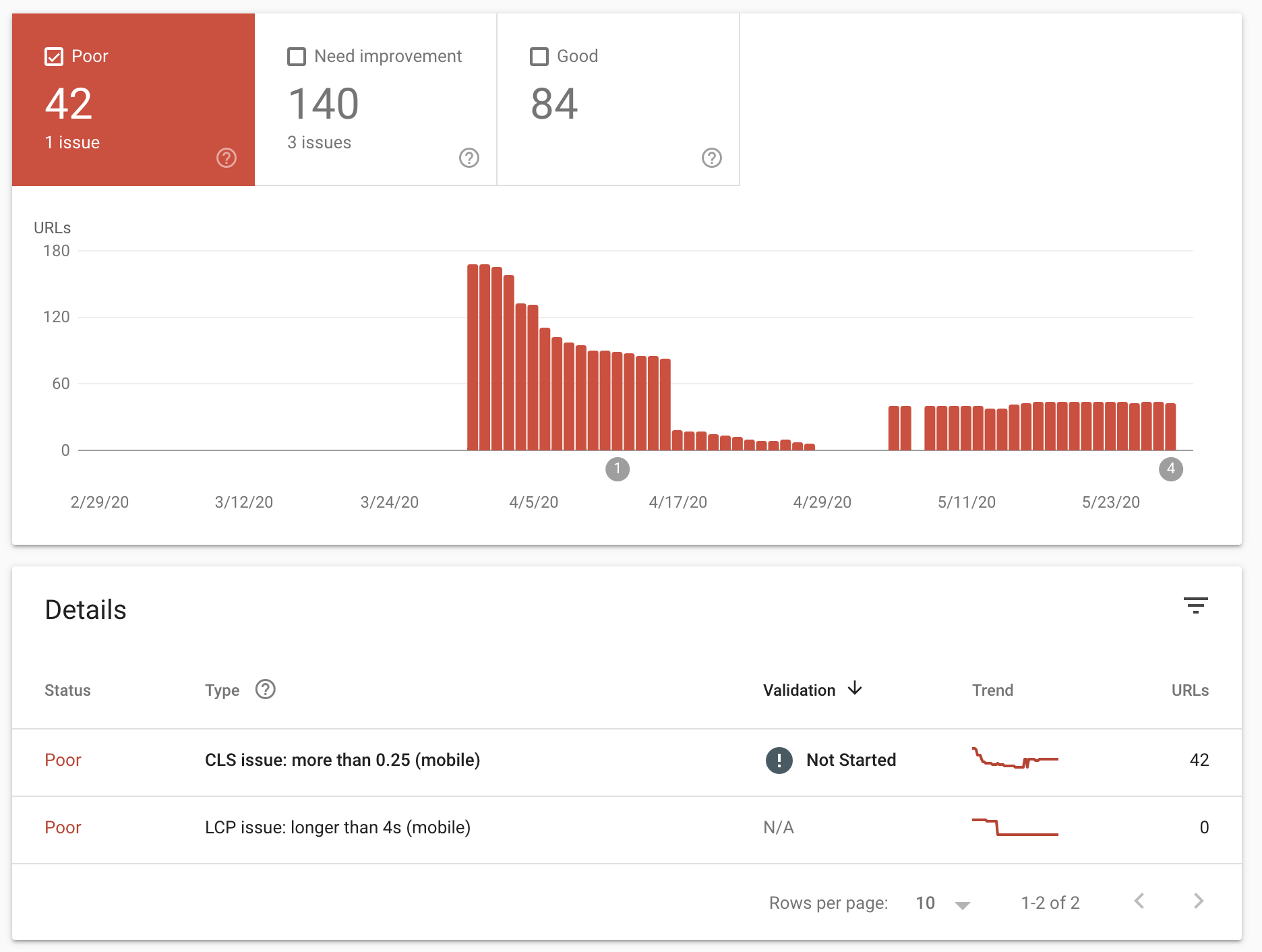
10. Audit Your On-Page SEO
On-page SEO relates to things like:
- Optimizing title tags, meta descriptions, and header tags
- Adding useful image alt tags
- Creating optimized content
- Building an internal linking structure
It’s crucial to audit on-page SEO elements because these optimization opportunities are within your control.
The good news is that you can use the On Page SEO Checker to help you do this. Set it up for your site from the Projects page and receive a list of optimization ideas:
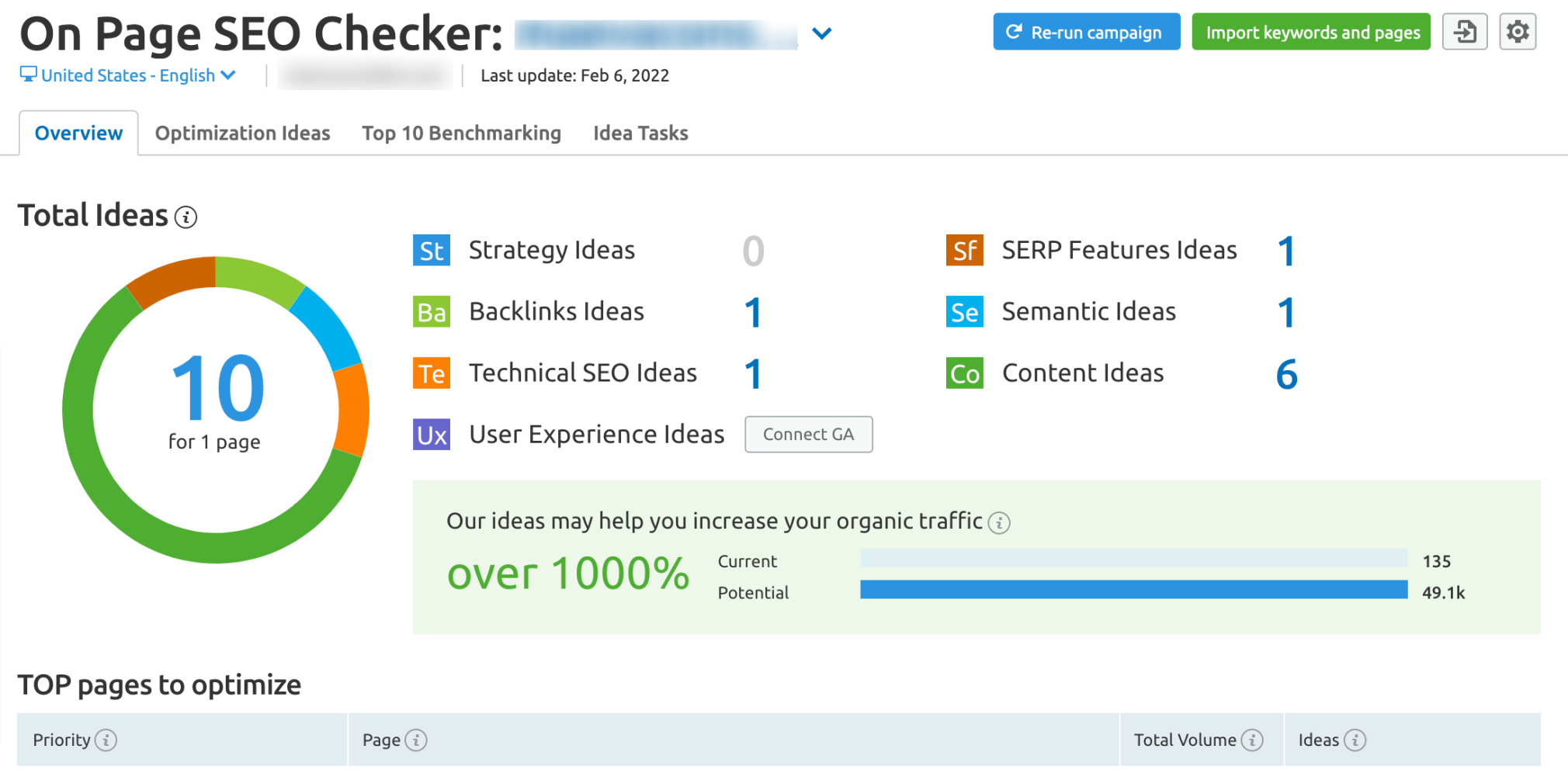
The report at the bottom shows you the top pages to optimize, and you can click the green button to the right of each page for the full list of ideas.
SEO Audit Quick Wins
Running a successful SEO Audit is a long game. It can be tough to put in so much work, only to have the results trickle in months after implementation.
That said, the good news is that there are quick wins that can improve your site in real-time. These steps are a great way to boost your confidence and secure some fast successes. Let’s get started.
11. Fix Broken Internal Links
Having broken internal links creates a poor user experience. If a user clicks a link on your site, they expect to be taken to that page, not served a 404 error. But that aside, it sends negative quality signals to the search engines.
You can find broken internal links highlighted within the issues tab of the Site Audit report.
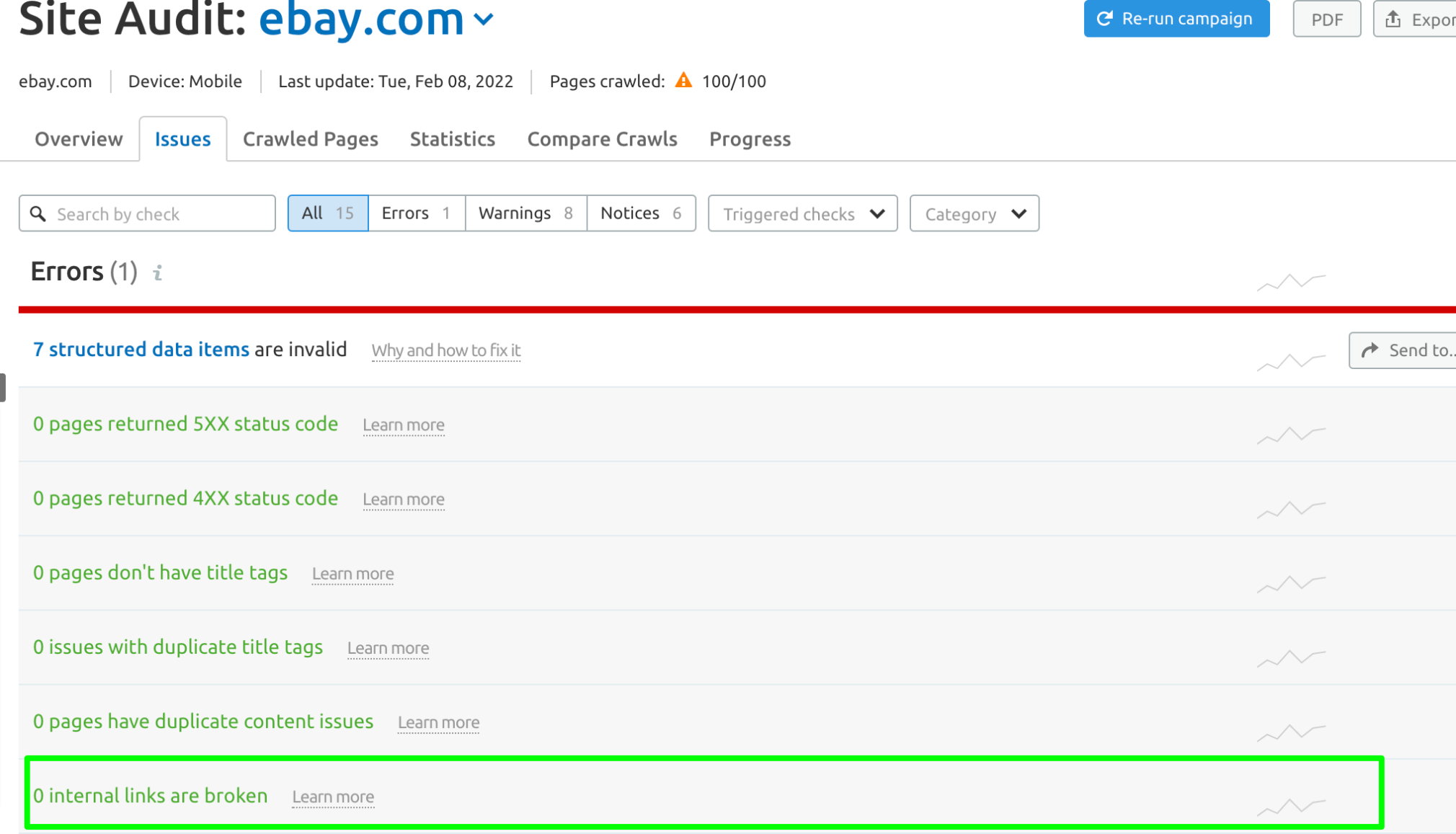
To fix these, either update the internal link to the correct URL or remove the link; it’s as simple as that.
If you head to the Internal Linking Report, you can also find out which pages have the most ‘Internal LinkRank’—i.e., which pages pass the most link juice.
If it makes sense to do so, it can be a good idea to link to orphaned pages from stronger pages with higher Internal LinkRank.
12. Clean Up Your Sitemap
Your site’s XML sitemap shows Google the primary pages on your site to index.
In your Site Audit report, you will see issues relating to incorrect URLs in your sitemap presented as errors.
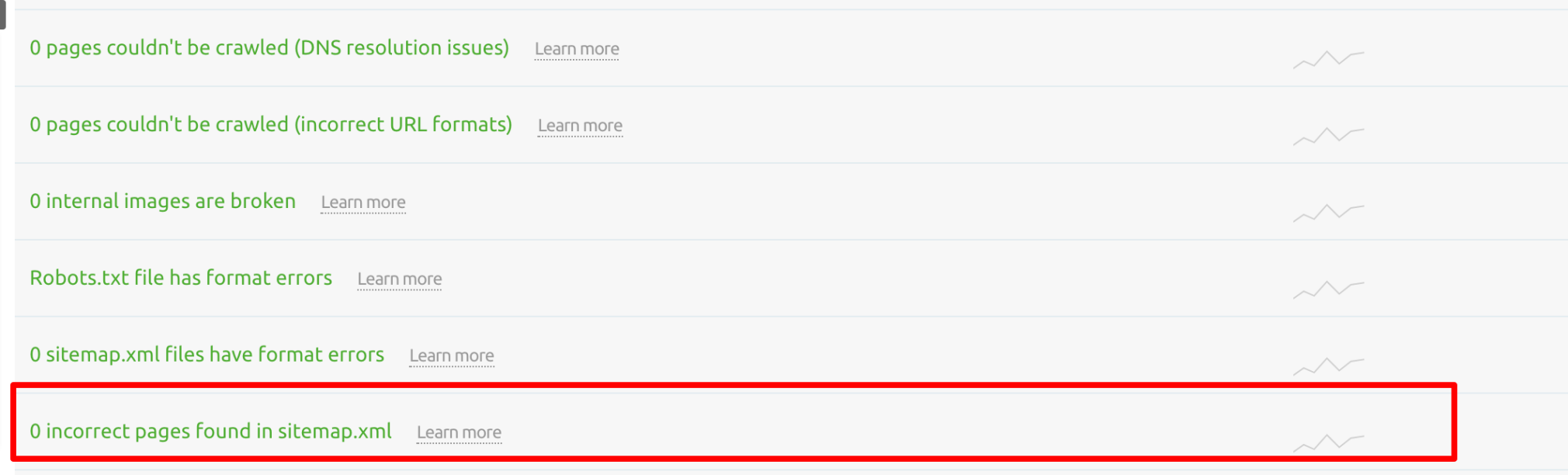
These errors are triggered if your sitemap file contains URLs that lead to webpages with the same content, redirect to a different webpage, or return non-200 status codes.
Prioritize removing any incorrect pages from your sitemap as a quick fix action.
13. Check Your Redirects
It’s not uncommon to find issues that exist with redirects, yet finding and fixing these is often a pretty quick fix.
The Site Audit report highlights various redirect issues.
Redirect Chains and Loops
Crawl issues can occur if redirects aren’t set up correctly. Common examples of improper redirect usage are redirect chains and loops.
You will see these highlighted within the Issues tab.
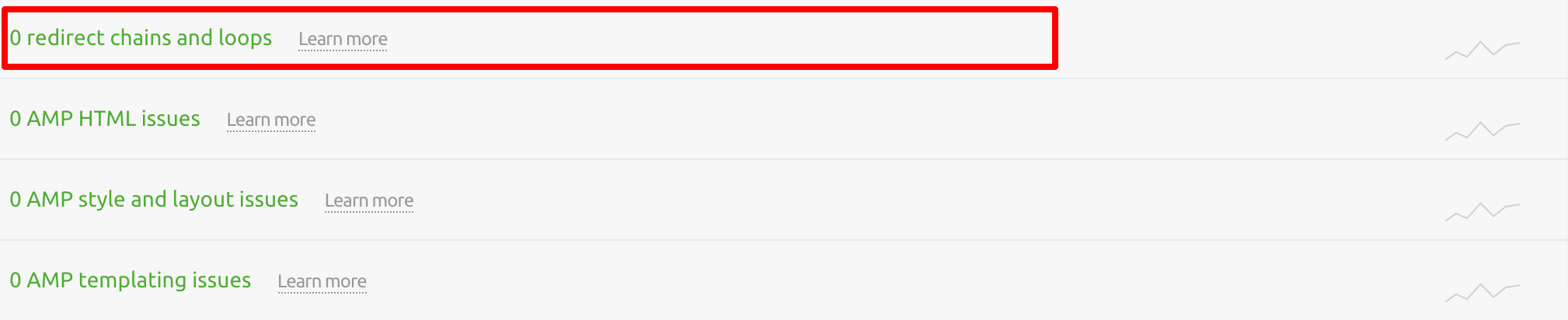
Temporary Redirects
In almost all instances, you should be using 301 redirects rather than 302s. 301s are a permanent type of redirection vs. 302s, which signal a more temporary move. If you plan on keeping things where they are for the long term, a 301 redirect is probably the best choice.
Check the Site Audit report for temporary redirects, and if these are supposed to be permanent redirects, update these to 301 rather than 302.
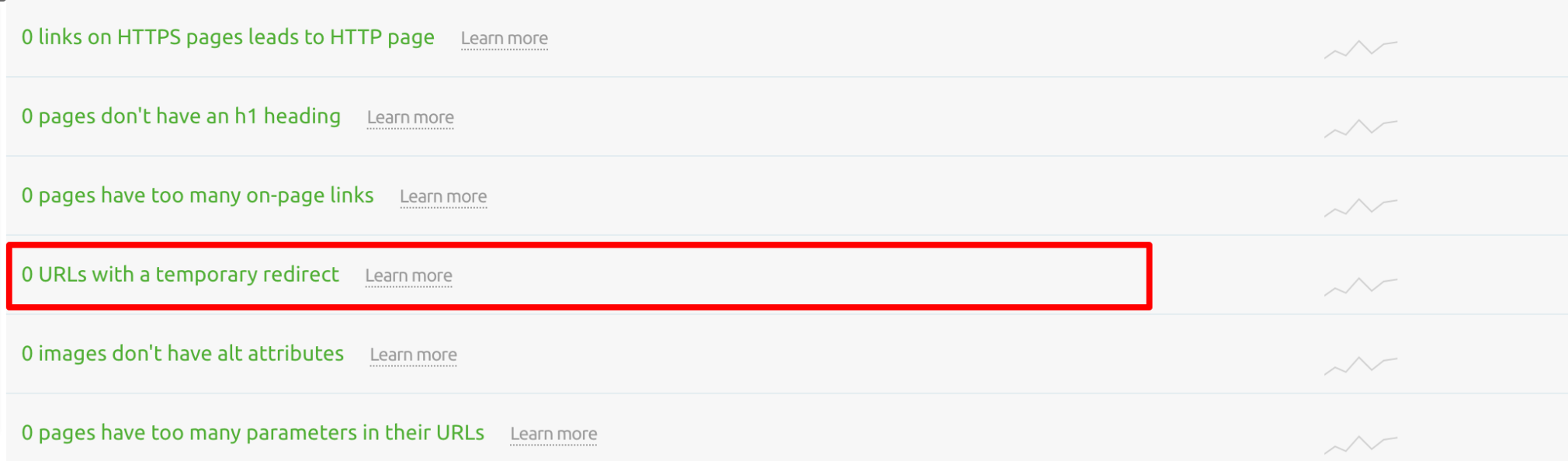
Auditing Your Site’s Content
Content is king in SEO. Content keeps visitors on your site engaged and learning. So, it’s essential to make sure that your content is thorough, useful, and performing well in search engines.
Next, we will get into the ways you can do diagnostic work on your content, and we will discuss how you can fix the issues that arise from your audit.
14. Find and Fix Duplicate Content Issues
Duplicate content on your site can cause issues that prevent you from ranking as highly as you could. It can send confusing signals to search engines.
After all, which page should rank when two duplicates exist? In some cases, duplicate content may also be seen as an attempt to manipulate rankings. However, this is less of an issue than it once was.
You can find duplicate content issues within the issues tab of the Site Audit report.
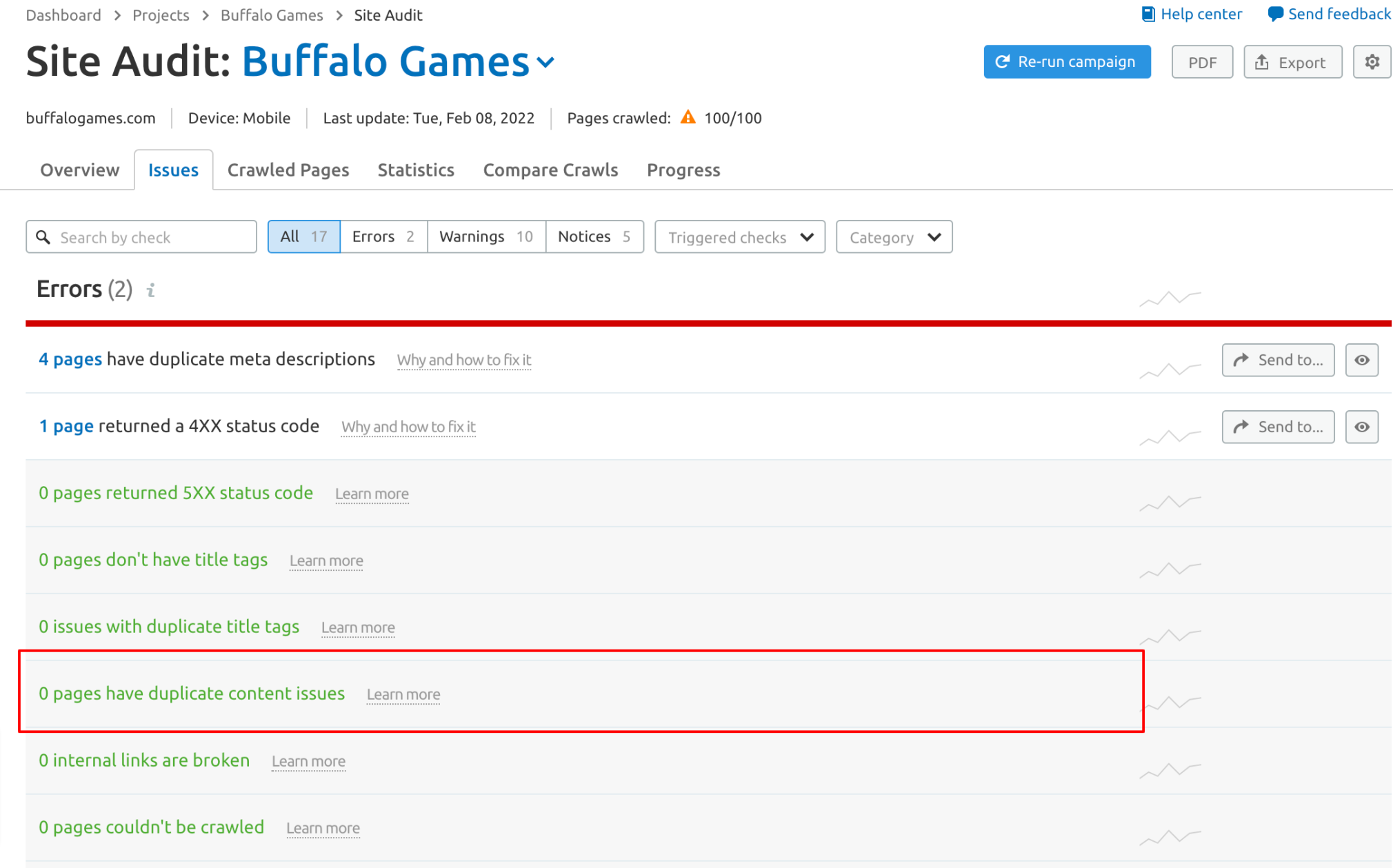
You can also help ensure your content is fresh and original by using our SEO Writing Assistant to identify duplicate content from around the web with the Originality Check feature.
If you feel you need to reword any part of your piece, try out the Rephraser feature to help you rewrite sections of copy.
15. Identify Thin Content Pages
While it’s not a direct ranking factor, it is still important to ensure your content offers enough context and information for the topic you are writing about.
Thin content refers to pages that offer little or no value to users and search engines. This content won’t likely help you convert users and might even turn them off from your website.
For instance, if you are writing about a dense topic like “cataract lenses,” you will likely want to focus on the details of both the lenses on the market and the procedures available to patients looking to get these types of medical solutions.
However, if you’re marketing a dog food brand and would like to highlight the benefits of giving your dog dry food, that topic might be shorter and punchier. This is probably not thin content.
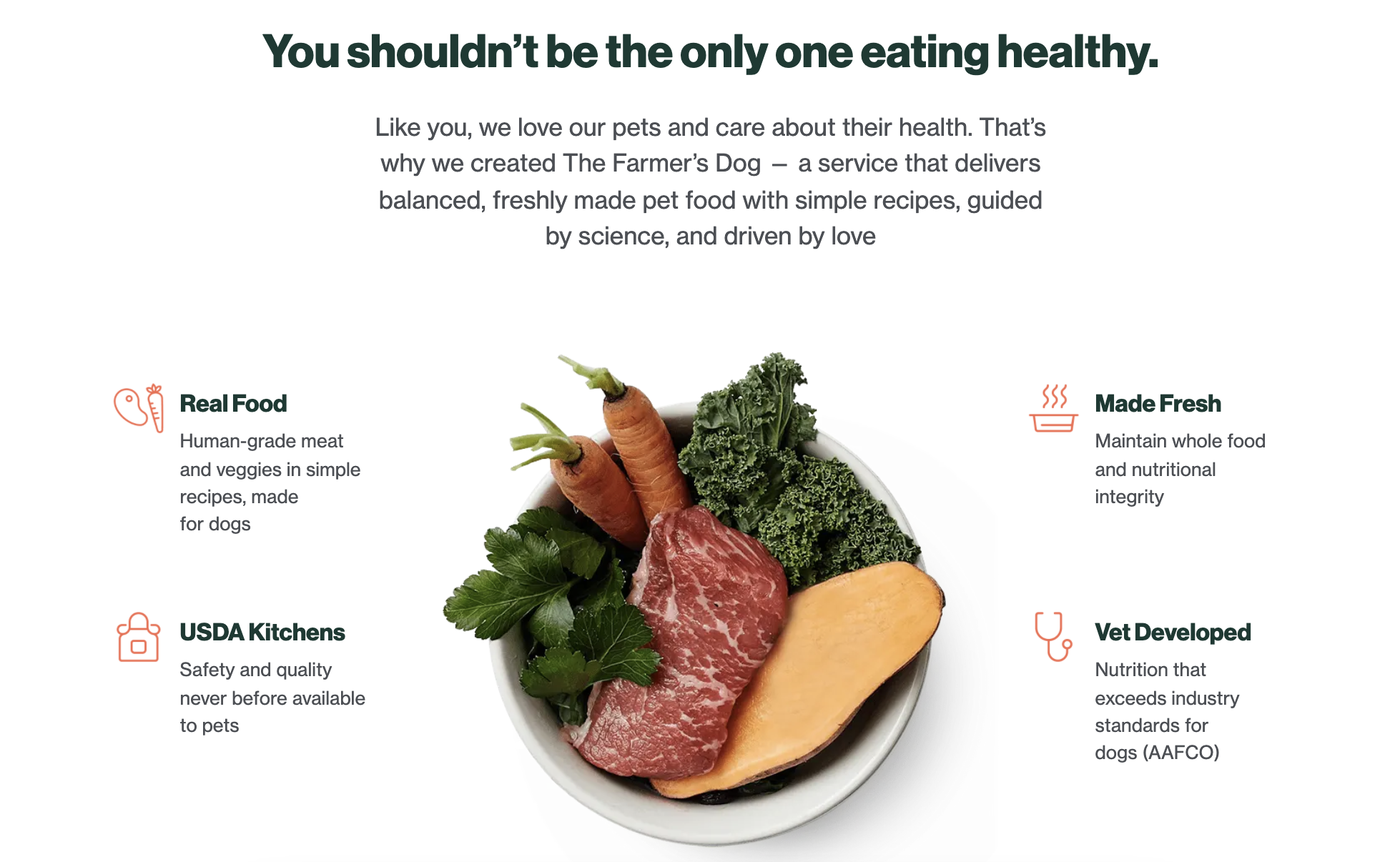
You’re just giving the reader what they want in exactly as many words as you need to get your point across. This is essentially short-form vs. long-form content.
That said, it is important that you identify thin pages and resolve these issues. There are two solid options:
- Improve these pages by creating helpful, unique content
- Add a noindex attribute to prevent the pages from being indexed
This will usually either improving these pages by creating great, unique content or preventing the pages from being indexed by adding a noindex attribute.
Again, you will see these issues flagged within your Site Audit’s errors tab; these are reported as pages with a low word count.
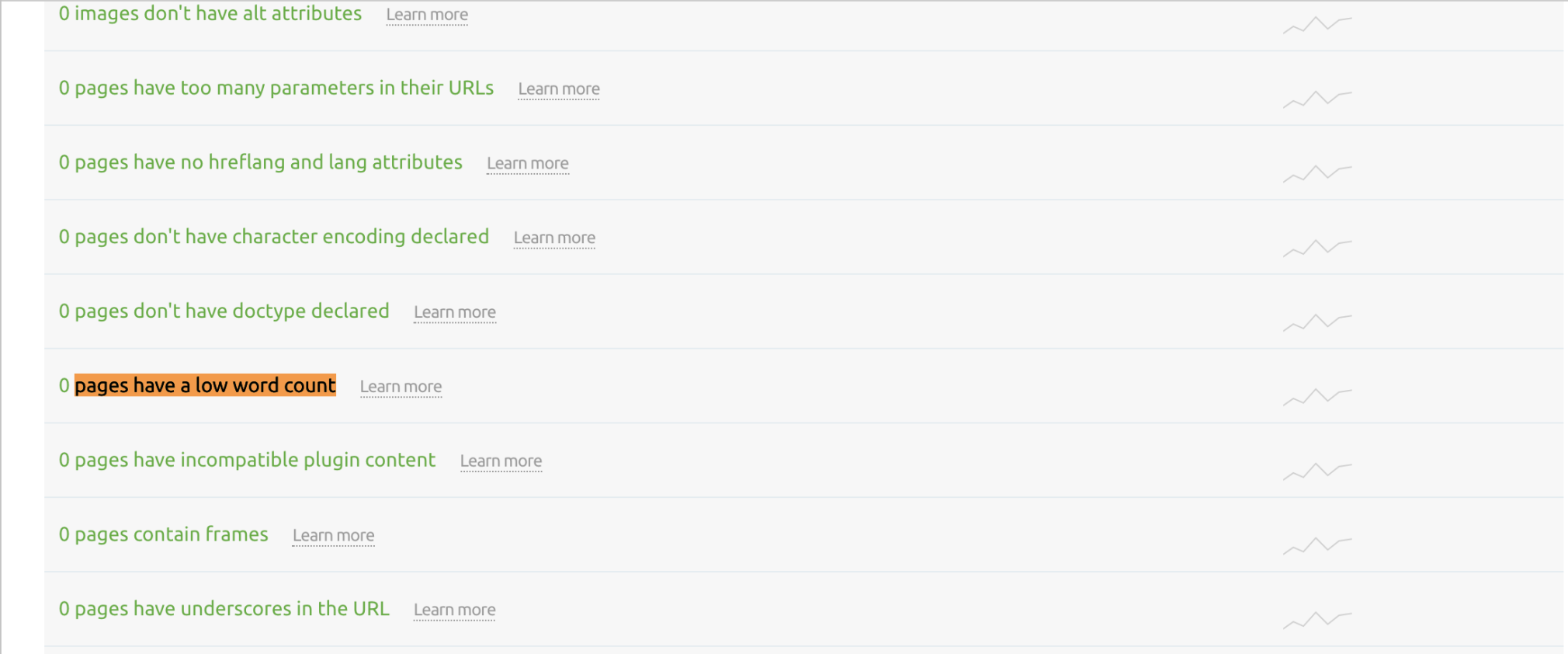
16. Fix Issues with Orphan Pages
Orphan pages are pages that exist on your site but are not linked to from any other page.
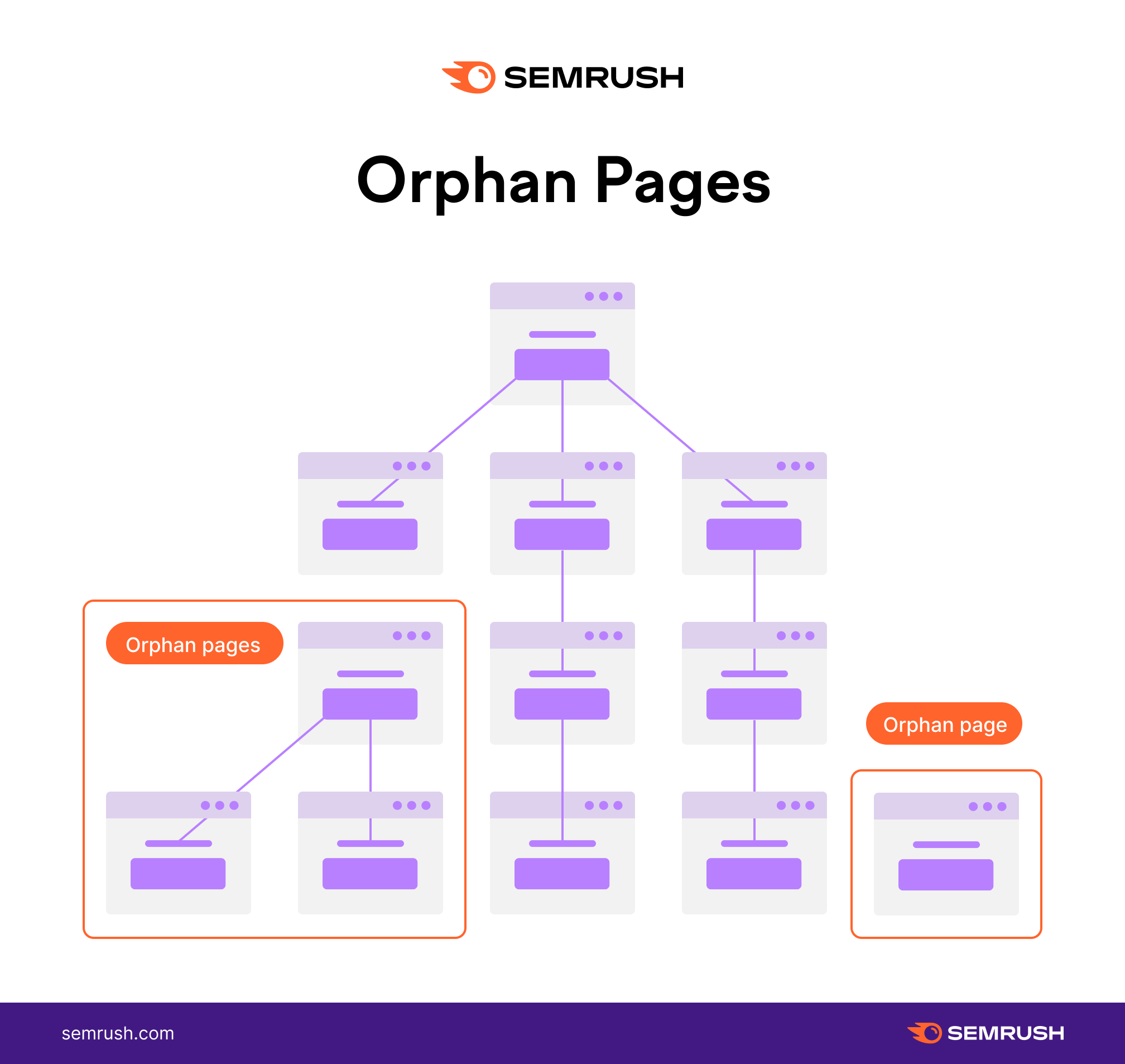
Essentially, if a page isn’t being linked to, it is not receiving topical authority passed through internal linking and can be considered, in rare instances, a gateway page.
You will find pages that exist in your XML sitemap but aren’t linked to from any other page.
Navigate to the Internal Linking Report to find any orphaned sitemap pages and pages with only one internal link.
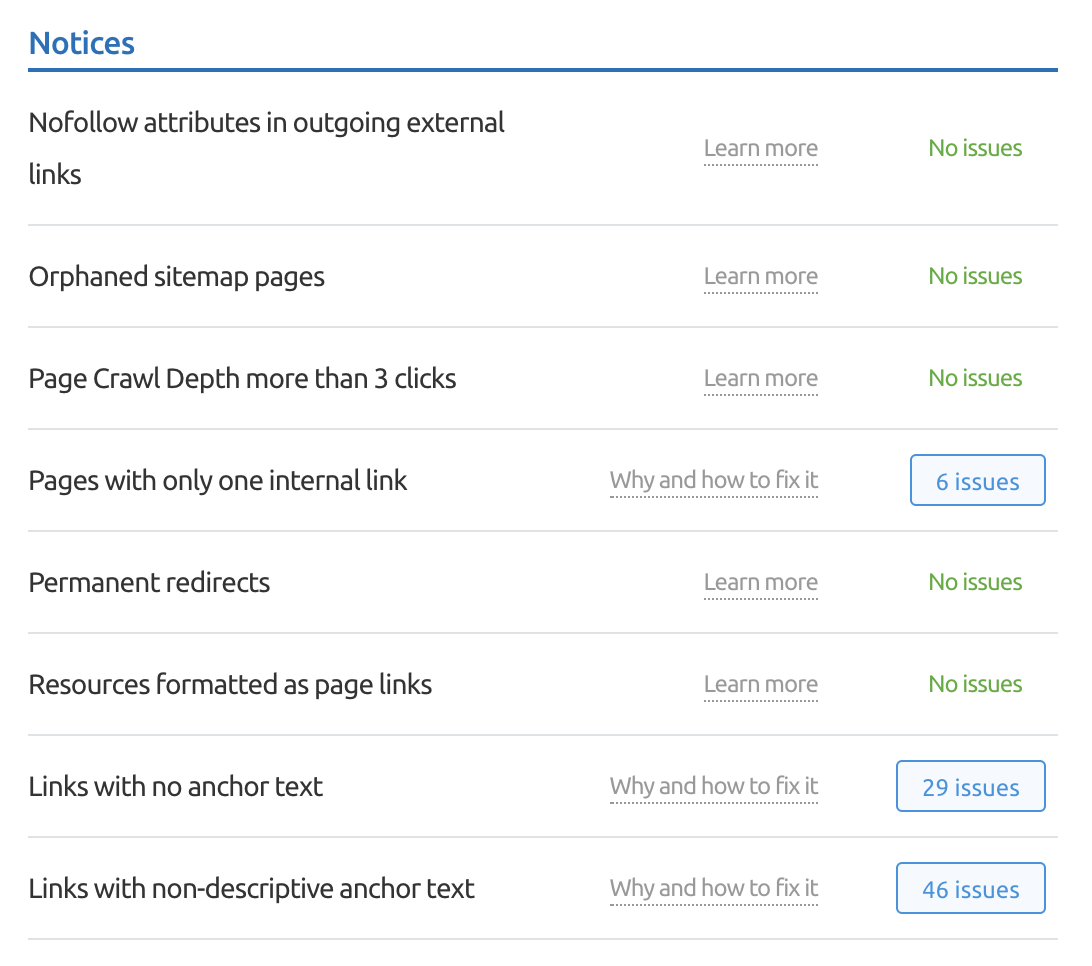
The quickest fix here is to either add key pages to your site’s navigation or add at least one internal link from within relevant content.
17. Compare Your Content to Top Ranking Pages and Analyze Searcher Intent
One of the most significant considerations SEOs have focused on in recent years is searcher intent.
It may sound obvious, but spend time analyzing the top-ranking pages for the search terms you are targeting. If you notice a stark difference between your content and the pages that rank at the top of Google, you will need to consider a content audit to rework your page with searcher intent in mind.
Perhaps you have not gone deep enough into a topic? Maybe users expect to read a guide, but you are trying to rank in the ecommerce category.
If you’re struggling to identify the intent of a specific keyword, fear not. Many of our keyword research tools now have a Search Intent Metric to help you determine whether a keyword is Transactional (T), Commercial (C), Navigational (N), or Informational (I).
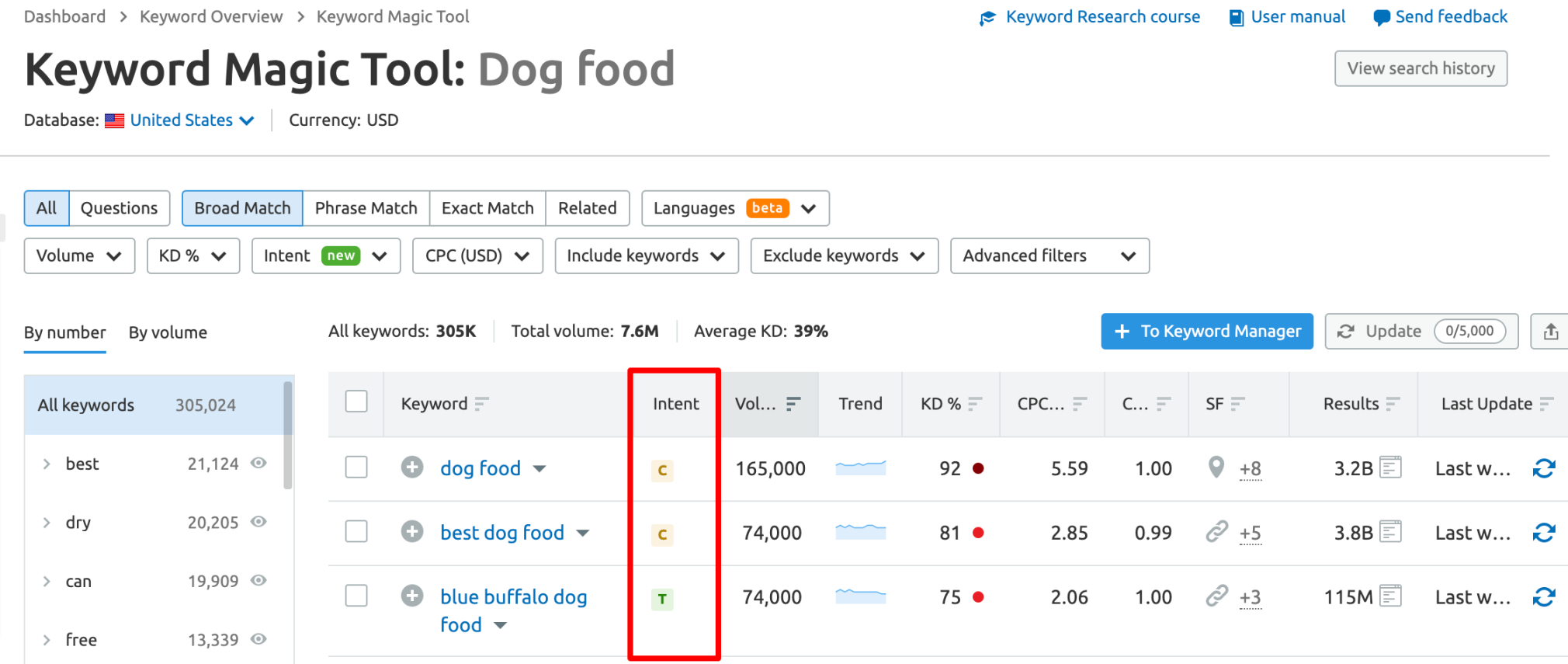
We also have a guide to understanding search intent you can read to learn more.
18. Run a Backlink Audit
Links remain a key ranking factor. Aside from planning a strategy to build better links than your competitors, you can also check for potentially toxic links by running a Backlink Audit.
Not all links help you rank. If Google considers a link to be an attempt to manipulate your search rankings, it violates their Webmaster Guidelines.
It is important that you check for toxic links as part of any SEO audit, especially if you’re working on a site for the first time. If you’re new to toxic backlinks or would like a refresher, we have a handy guide to walk you through them.
You can use the Backlink Audit tool to identify toxic links so that you can clean these up to prevent a negative impact on your site’s performance.
‘Toxic backlinks’ can be considered toxic for several reasons (which you can filter for in the ‘Audit’ tab of the tool). Some negative factors that influence the toxicity level of a backlink in our tool include:
- Backlinks stemming from non-indexed sites
- Backlinks from sites with lots of mirror pages
- Backlinks coming from link directories
There are also other ‘potentially dangerous’ factors the tool lays out. This is especially useful if you’re trying to get ahead of any backlink issues down the road.
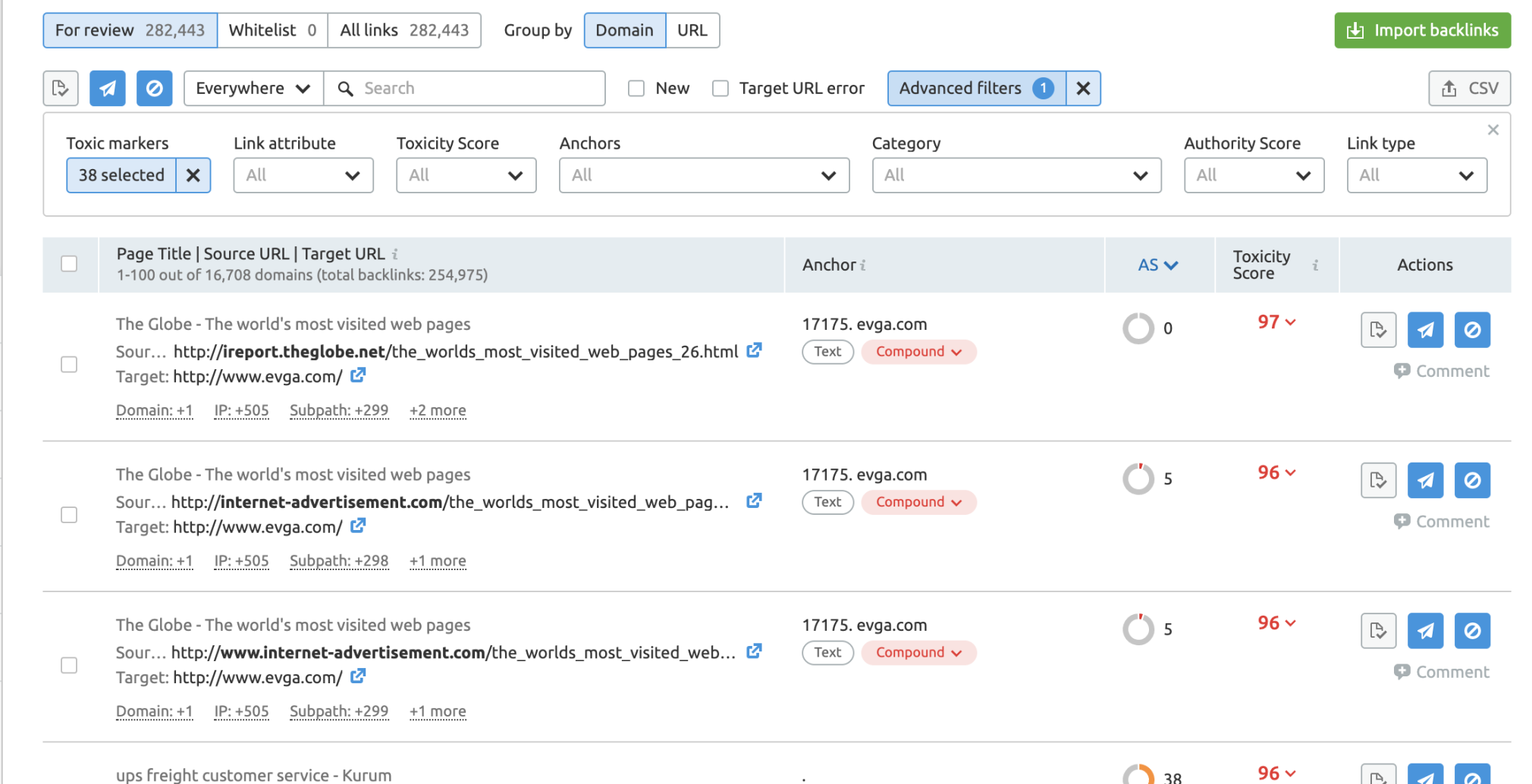
While Google tends to ignore “bad” backlinks provided you didn’t buy the links or participate in another form of backlink scheme, it may be worth looking into them if you notice an influx of them.
Now let’s dive into how to begin a Backlink Audit.
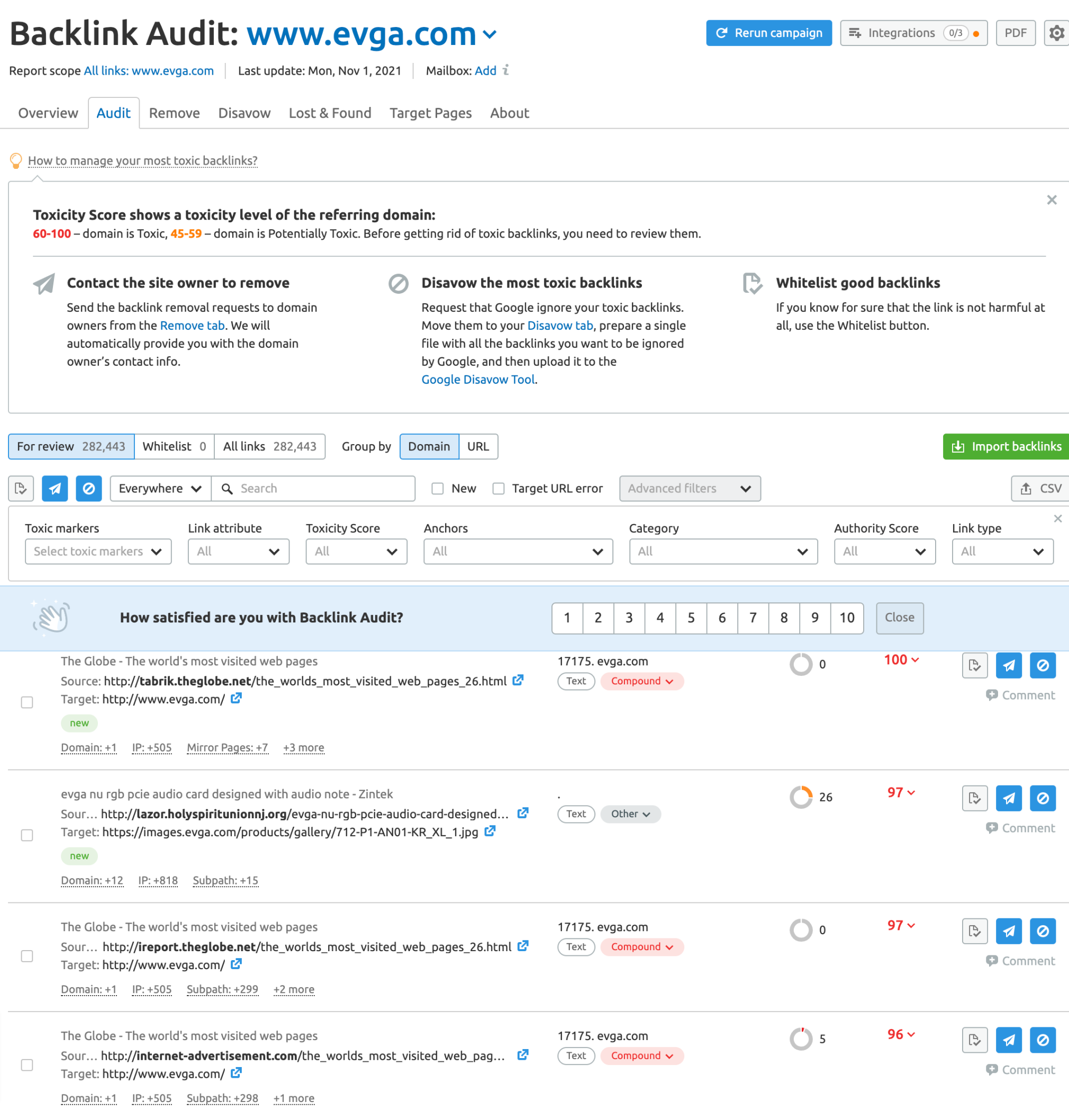
At the top of the Backlink Audit page, you’ll find brief descriptions of the three main components of cultivating a good backlink profile:
- Contact site owners to request the removal of toxic backlinks: This is the most straightforward way of addressing toxic backlinks (as well as Google’s recommendation)
- Disavow the most toxic backlinks: For those links that are truly toxic (have a very high toxicity score), you may want to go straight to the search engine to disavow any relationship with the site that is originating the backlink
- Whitelist good backlinks: Just as you’ll want to corral toxic backlinks, you’ll also want to mark good backlinks so that you don’t inadvertently disavow them or contact a site owner to have them removed
Now, chances are, if you have a larger site, you might have a lot of backlinks to check in on. Fortunately, the tool makes it easy to filter by many factors so that you can make the list more manageable.
Let’s say you decide to tackle the backlinks with the highest toxicity score first. You’ll want to head to the ‘Audit’ tab to view the results. Then, work your way down the links, clicking to open the URL in a new tab.
Once you’ve reviewed the URL for yourself, you have three options to select from:
- Send it to the Whitelist: This is for those backlinks that turn out to be legitimate and non-toxic
- Move to remove list: Send backlinks here if you want to ask the publisher to remove them from their site. We will automatically generate contact information for the domain owner. Once you move links here, the tool will provide a draft message to save you time writing emails from scratch.
- Send to the disavow list: These backlinks are ones that you want to distance your site by disavowing them. Once you have a completed list of backlinks you want to disavow, you can prepare a single file that you can then upload to Google’s Disavow tool.
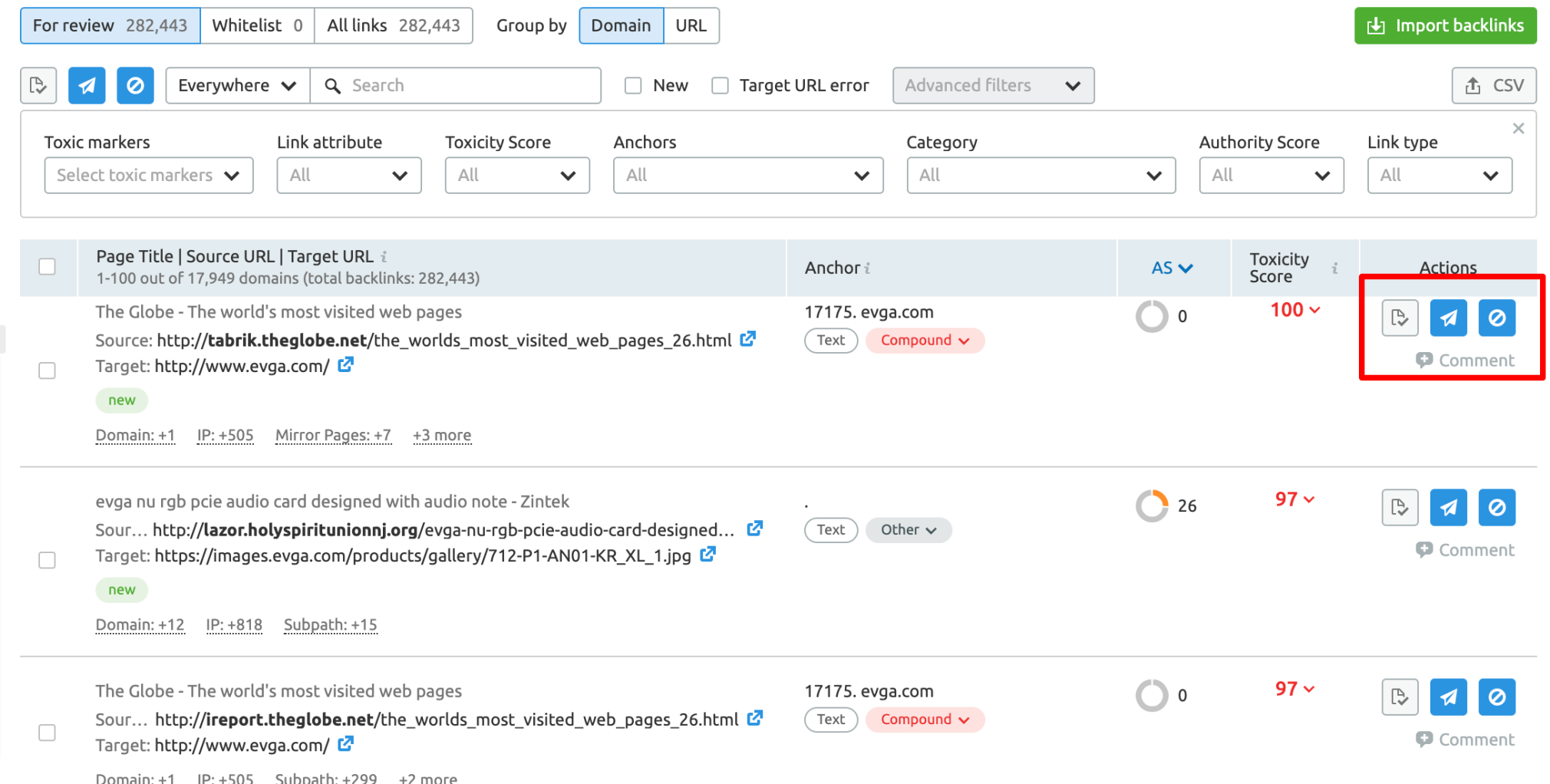
What Are the Next Steps After an SEO Audit?
Phew! So, you’ve made it through your SEO audit, and you’ve found plenty of areas for improvement. What happens next? The work begins. Here are some checklist items to hit once you’ve completed your audit:
- Track your keyword rankings/positions (and keep tabs on competitor sites)
- Use the Removal tool in the Google Search Console to get rid of any duplicate content indexed in Google
- Remove any clunky programming that is slowing down your page performance or making it difficult for Google to render your site properly
- Fix any broken links, convert 302 redirects into 301 redirects where appropriate, and clean up your sitemap (use the Schema Markup Testing tool to verify your code is error-free)
- Begin corralling your backlinks into the three main categories and contact publishers/export your disavow list
- Let the SEO Writing Assistant help you craft the most unique and original content on the web
- Add at least one relevant internal link to any orphan pages you identify
- Start running reports using our Reports feature to review and verify that all of your hard SEO audit work is paying off. This is especially important for agencies. You can generate customizable reports for clients on virtually all things SEO, from tech, to content, to site audits.
Final Thoughts
Conducting an SEO audit can help you put together a solid strategy at the start of a new project or site launch and is an essential part of ongoing success.
By finding issues as quickly as possible, you can fix problems that prevent your site from achieving its full potential. You can audit other areas, but you’ll gain a great insight into your site’s overall health by taking these first steps.
